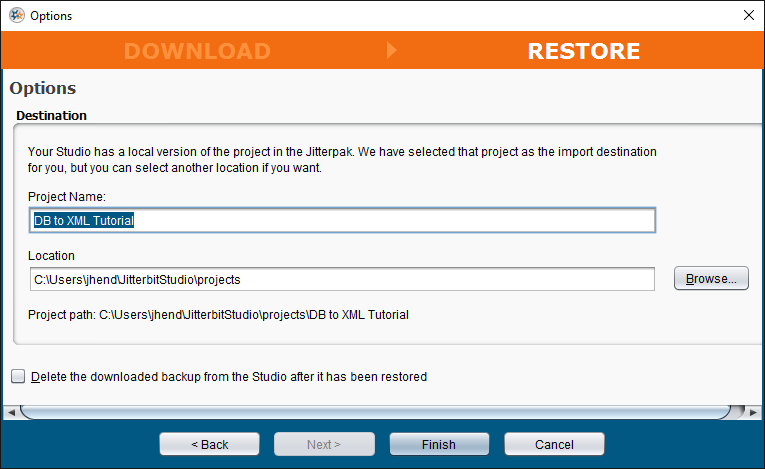Restore a Jitterbit Design Studio project from a cloud backup
It is a best practice to create a backup before making major changes to a project to provide a restore point that is saved in Harmony. Backups are created when you deploy your project within Design Studio. In Design Studio select Actions > Deploy, select Everything, and click the "Also store a backup in the Cloud" option to deploy the complete project and create a backup.
These are the steps to download and restore a backup version of a project:
-
Under File, select Download Backup and then select the backup you wish to download.
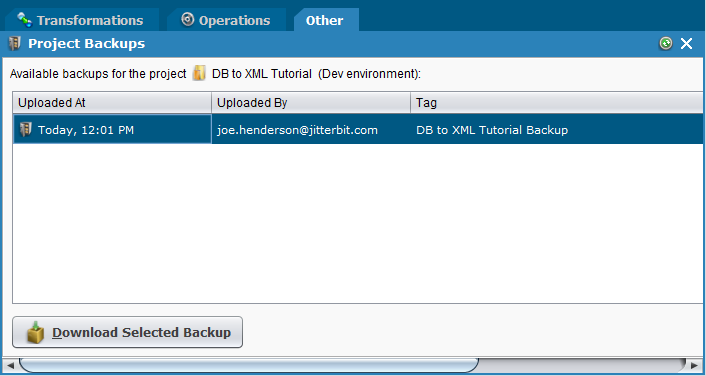
-
Click the button Download Selected Backup.
-
Save the Jitterpak file when prompted.
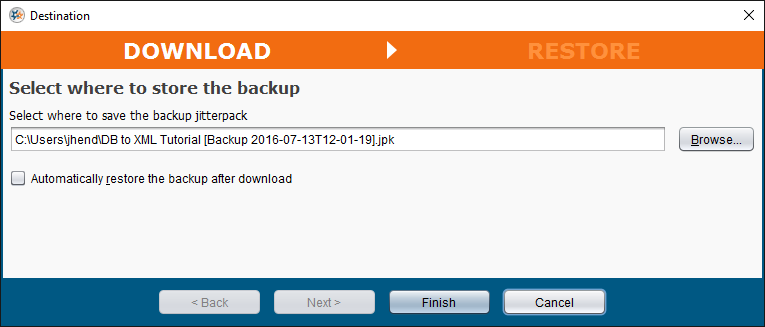
-
If desired, select the checkbox that allows you to restore the backup after downloading. If you select this option, the dialogue for restoring the project will be displayed. This will prompt for a project name and location, and will give you the option to delete the downloaded backup after it has been restored.
Warning
The Project Name defaults to the name of your existing project in Design Studio, which will replace the local version of your project with the backup version. To preserve the existing version of the project in Design Studio, enter a new project name for the restored version. The Project Name cannot contain any of these special characters:
\ / : ? * " < > |.