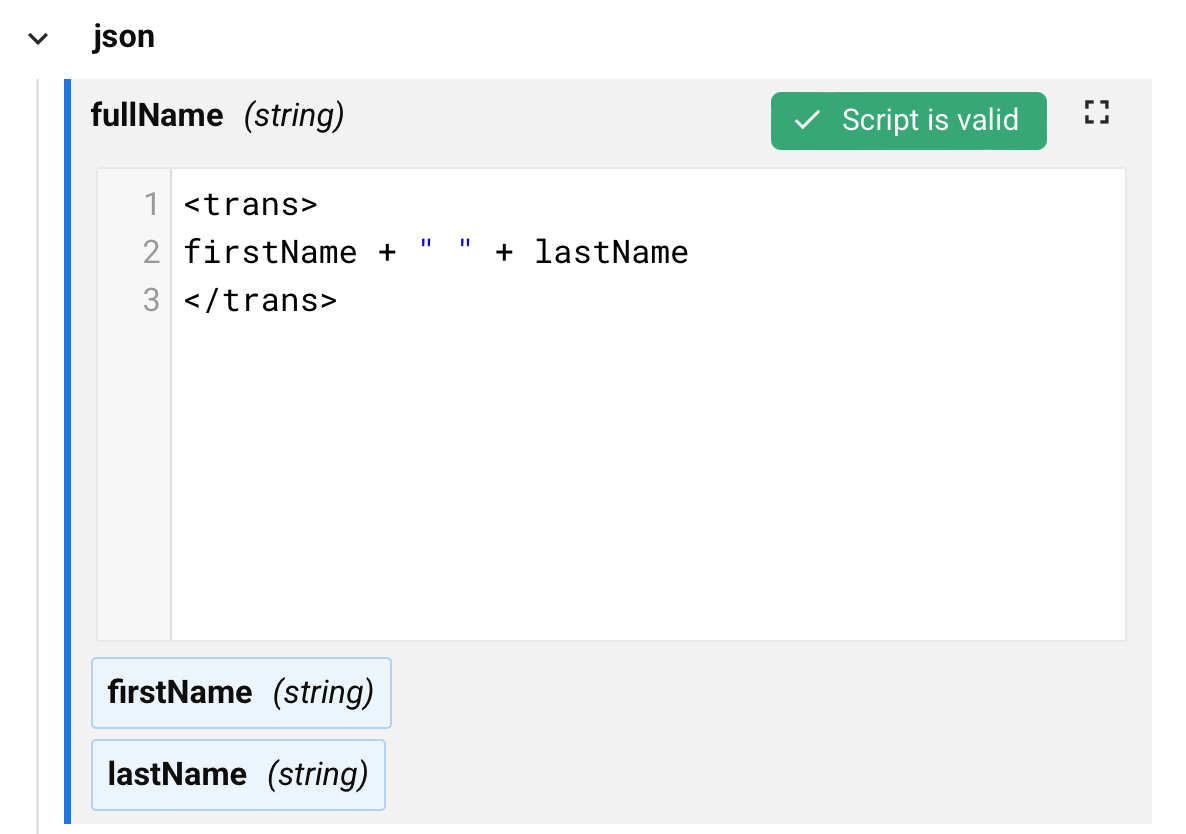Verwenden Sie benutzerdefinierte Werte in Transformationen in Jitterbit Studio
Einführung
Sie können fest codierte Werte, Ausdrücke oder Transformationslogik direkt in Zielfelder von Transformationen hinzufügen.
Benutzerdefinierte Werte umfassen Folgendes:
- Fest codierter Text oder Zahlen
- Ausdrücke, die Werte berechnen
- Transformationsfunktionen
- Jede gültige Skriptlogik
Fügen Sie benutzerdefinierte Werte zu nicht zugeordneten Feldern hinzu
Sie können benutzerdefinierte Werte zu Feldern ohne vorhandene Zuordnungen hinzufügen.
Befolgen Sie diese Schritte, um benutzerdefinierte Werte zu nicht zugeordneten Feldern hinzuzufügen:
- Fahren Sie mit der Maus über das Ziel-Feld.
- Klicken Sie auf Benutzerdefinierten Wert hinzufügen.
-
Geben Sie Ihren Wert in das erscheinende Textfeld ein:
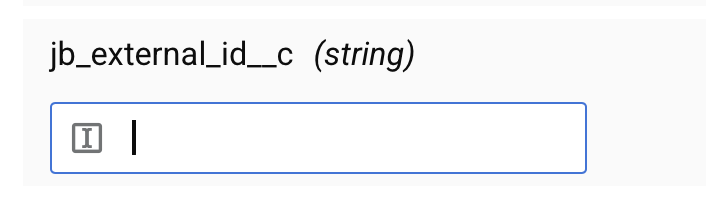
Die folgenden Beispiele zeigen gültige benutzerdefinierte Werte:
- Textwert:
"Aktiv" - Zahl:
100 - Ausdruck:
"Bestellung-" + $OrderNumber
Fügen Sie benutzerdefinierte Werte zu zugeordneten Feldern hinzu
Um benutzerdefinierte Werte zu Feldern mit vorhandenen Zuordnungen hinzuzufügen, bearbeiten Sie das Skript direkt.
Befolgen Sie diese Schritte, um benutzerdefinierte Werte zu zugeordneten Feldern hinzuzufügen:
- Doppelklicken Sie auf den Feldnamen oder fahren Sie mit der Maus über das Feld und klicken Sie auf Erweitern.
-
Fügen Sie Ihren benutzerdefinierten Wert oder Ihre Logik im Skripteditor hinzu.
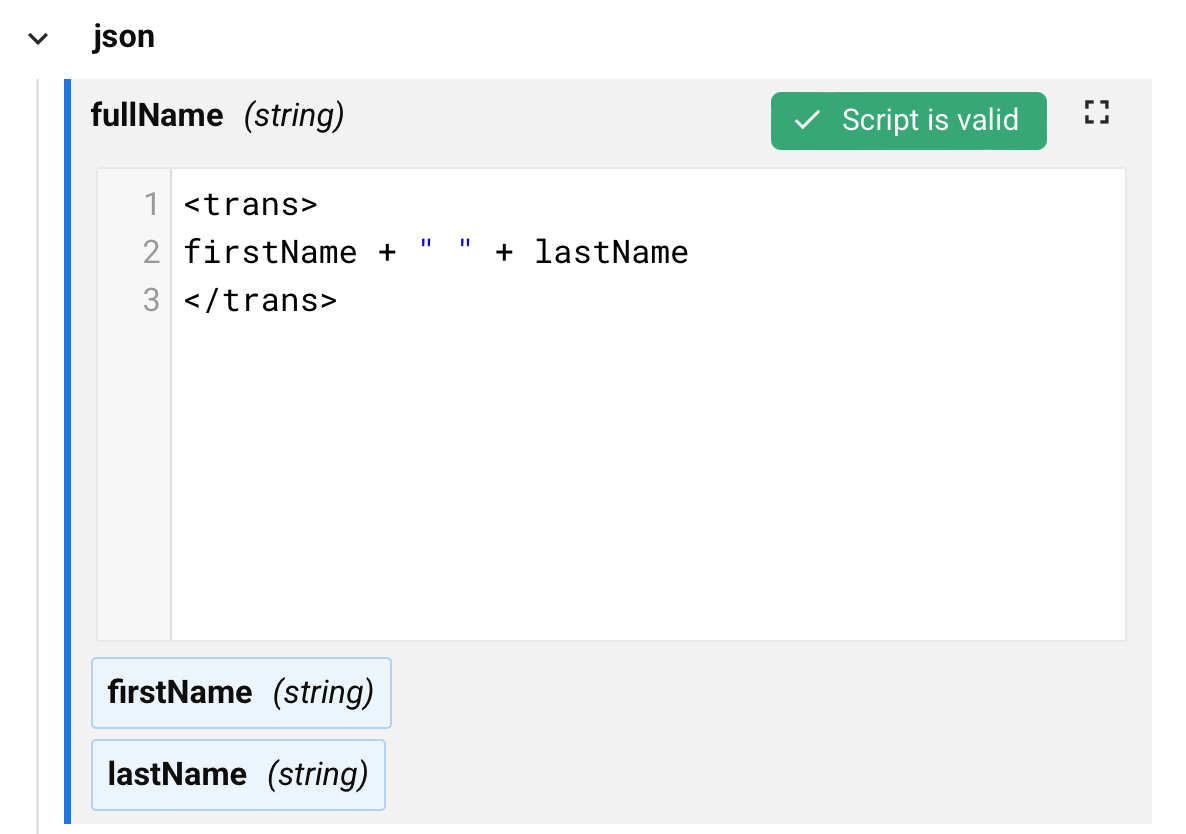
Kombinieren Sie benutzerdefinierte Werte mit anderen Zuordnungen
Sie können benutzerdefinierte Werte mit Quellfeldern und Variablen kombinieren.
Die folgenden Beispiele zeigen, wie man benutzerdefinierte Werte kombiniert:
- Ein Präfix mit einem Quellfeld verketten:
"CUST-" + json$item.customerId$ - Bedingte Logik verwenden:
If(json$item.status$ == "neu", "WARTEND", "VERARBEITET") - Einfache Zeichenfolgenverkettung:
firstName + " " + lastName
Bearbeiten Sie benutzerdefinierte Werte
Um einen benutzerdefinierten Wert zu bearbeiten, klicken Sie auf Erweitern , um den Editor erneut zu öffnen: