Upgrade Jitterbit Cloud Data Loader
Introduction
Jitterbit Cloud Data Loader (Data Loader) is our free product. Depending on the version of Data Loader you are using, there are two ways to upgrade to the latest version:
-
Jitterbit Cloud Data Loader users (v7.x.x and up) can simply log in to the Harmony portal at https://login.jitterbit.com with your existing credentials and proceed to the steps below.
-
On-Premises Jitterbit Data Loader users (v5.x.x) will need to create a new Cloud Data Loader account. You can register here. Once registered, log in with your new credentials and proceed to the steps below.
Warning
As of February 2016, the on-premises Jitterbit Data Loader (v5.x.x) does not work with Salesforce, as Salesforce has disabled the TLS 1.0 encryption protocol and now requires a later version.
Upgrade to the latest Data Loader
Upgrading Data Loader from a 10.x version to an 11.x version can be done without uninstalling the prior version.
To upgrade to the latest version of Data Loader:
-
Log in to the Harmony portal at https://login.jitterbit.com.
-
Using a Data Loader organization, click the Harmony portal menu in the top left and select Downloads.
-
Download the appropriate install file for your Windows or macOS operating system:
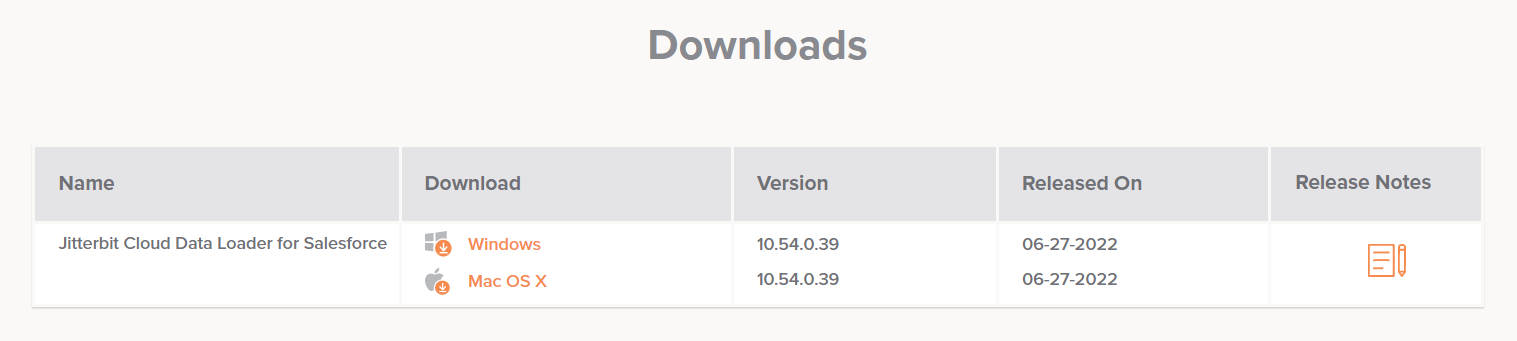
Important
May 2024 Update
Effective as of May 2024 as communicated in the 11.26 Data Loader release notes, Jitterbit no longer intends to distribute a macOS version of Data Loader. The 10.72 version of Data Loader was the last and final macOS version.
This and prior macOS versions of Data Loader are 32-bit applications, which are incompatible with and will not run on macOS 10.15 Catalina and later.
You may continue to use this Data Loader version at your own risk. The 10.72 macOS version of Data Loader remains available to download.
-
Run the installer and follow any prompts to complete the installation.
Warning
When upgrading to Data Loader version 10.70 and later for Windows, custom JAR files located in
C:\Program Files (x86)\Jitterbit Cloud Data Loader\UI\lib\will be deleted. Keep copies of the custom JAR files in a separate location to replace them after Data Loader upgrades.Jitterbit is not responsible for any problems that may occur with the use of custom JAR files as stated in the Data Loader End User License Agreement.
-
Open the application and, if applicable, follow the upgrade wizard to complete the upgrade.
Upgrade to Harmony
For information on upgrading from Data Loader to our flagship product Harmony, contact support. You can also schedule a meeting with an integration expert by requesting a free Harmony trial. After entering your contact information for the trial, a dialog appears allowing you to schedule a meeting.
Additional information on the benefits of upgrading to Harmony is available through the Data Loader Upgrade Webinar FAQ, Part 1 and Part 2.
Harmony offers two project design applications, Studio and Design Studio. After upgrading your Data Loader account, Design Studio allows you to upload your Data Loader projects without rebuilding by clicking Upgrade Data Loader Project on the Design Studio Getting Started page:
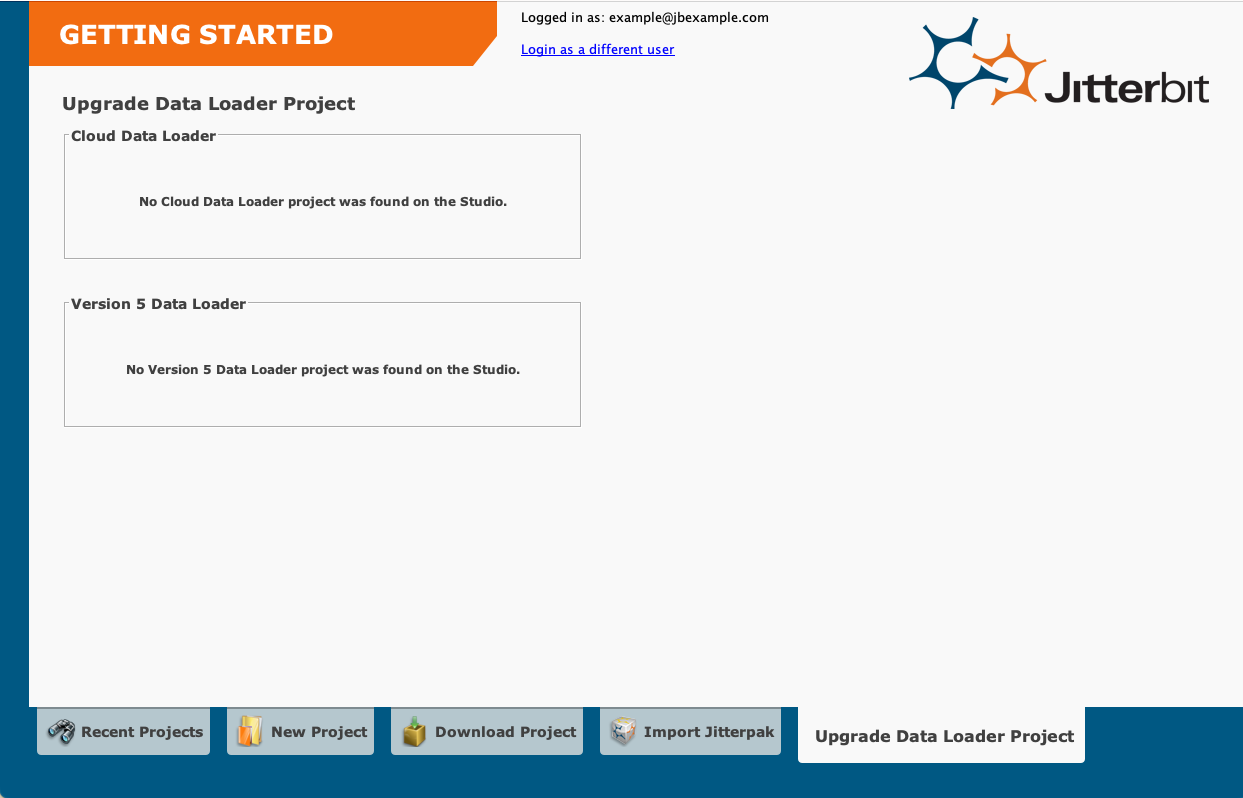
Note
To upload your Data Loader projects to Design Studio, you must be using the same Harmony account that was used for Data Loader. If you don't see your Data Loader projects, contact Jitterbit support.