UI / UX edit enhancements in Jitterbit App Builder
Editing options are available in the Intrinsic Control Options area of the Panel (Data Options) screen, through the Show Update menu options:
- Edit Mode - Pencil icon will be displayed along with save and cancel icons for editing. If using Edit Mode, you can still define some controls as 'always editable'. The most common example might be a checkbox that the user can click without going into edit mode.
- Excel - Controls will be directly editable unless otherwise specified. In this case, you would edit one cell at a time. All cells would effectively be 'Always Editable' unless they are defined as read only.
- Link to page - Pencil icon will be displayed and will take the user to a new page
- No - Edit will not be supported in this panel. This can be overridden at the control level.
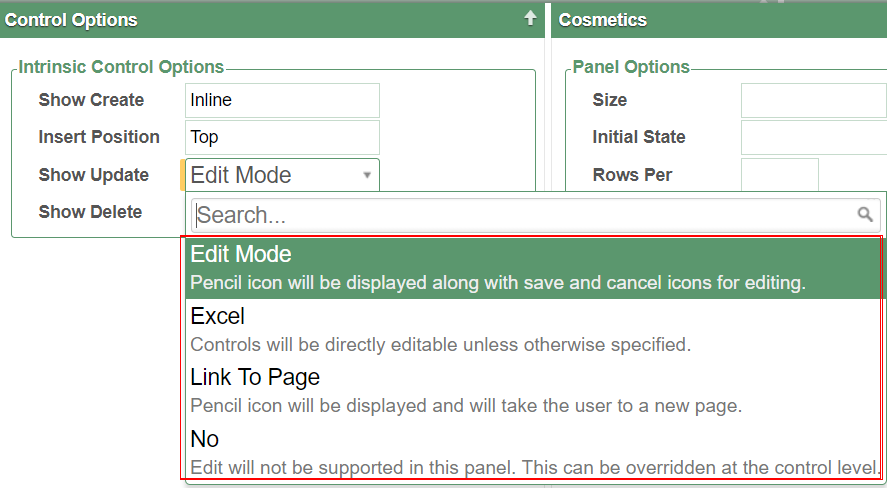
Note
When migrating from earlier App Builder versions, the "Auto Edit" option for panels has been deprecated, and any panels set as that value will migrate over to Edit Mode. Any panels that have Show Update = 'Off' or 'Link to Page' would be migrated to Excel Mode. Any input controls in those panels that were 'Always Editable' would be migrated to 'Available' and any input controls that were not 'Always Editable' would be migrated to Read Only (with the exception of Hidden controls).