Rename a database logical name in Jitterbit App Builder
Introduction
When you set up a data source, the connections that provide your App Builder applications with data, you give it a name. Since version 4.48, you can change that name after the data source is set up.
This can be useful when your environments (for instance, development, QA, production) have different data sources.
Edit a database logical name
To change the logical name of a database, follow these steps:
-
Go to the App Workbench.
-
In the Data Sources tab, select the database you want to change.
-
Click the Edit button. A dialog opens:
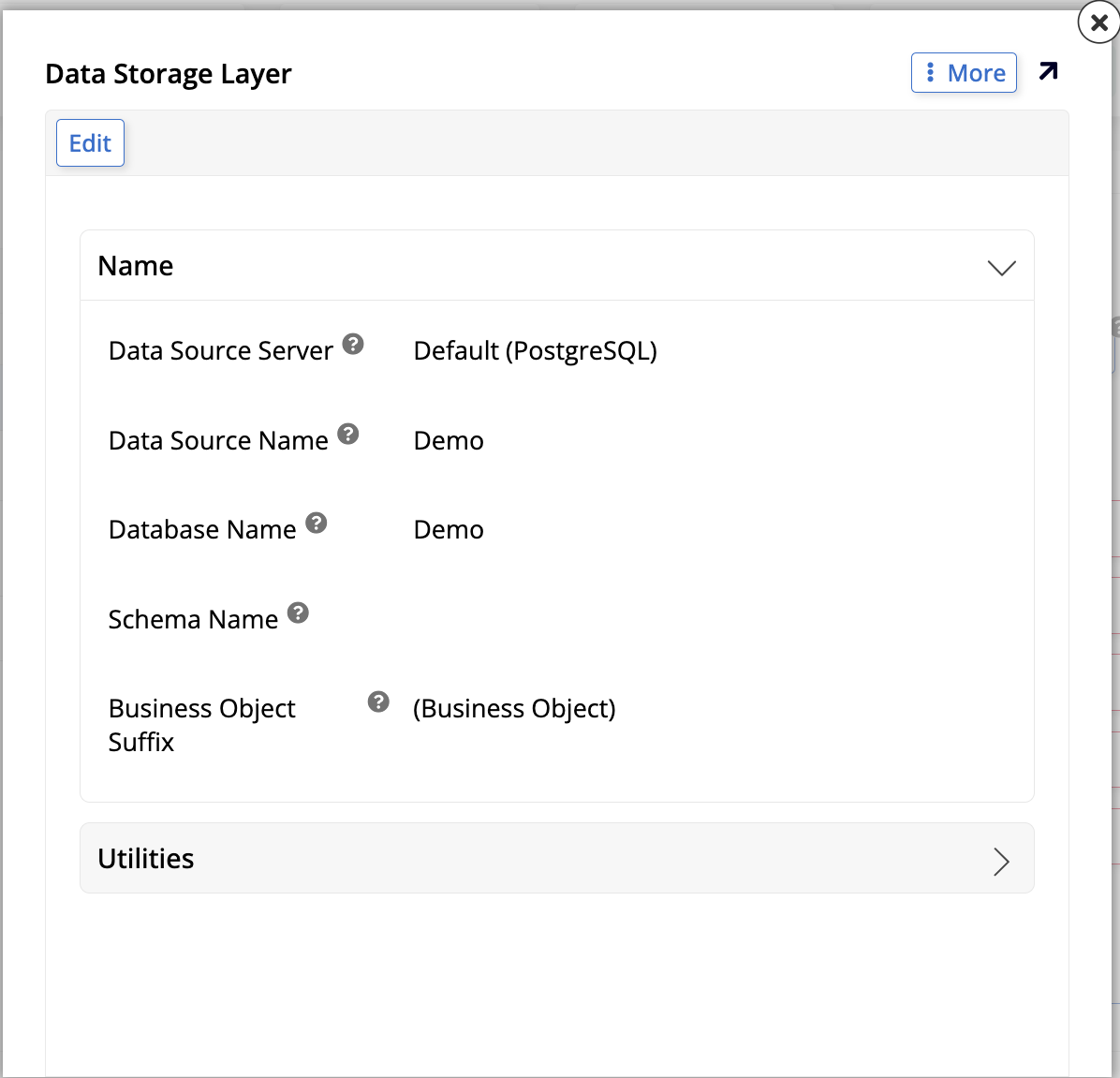
-
Click More > Update Reference To Database. The Data Source dialog opens.
-
Click Edit to change the database logical name.
Note
This process only changes the name by which a particular data source is identified. It does not rename the database itself.