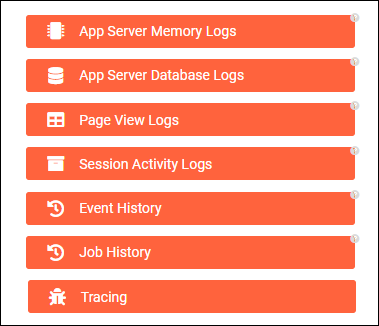Page view logs and session activity logs in Jitterbit App Builder
Page View Logs and Session Activity Logs are read-only information sources that provide greater visibility and insights into how Users engage with applications in the environment and allow tracking of sessions at a granular level of detail.
Page view logs
The Page View Logs presents a dashboard style report page containing data about several different metrics including devices and languages used by applications. Information being displayed here is dependent upon which Application is selected from the App panel.
Data available through the Page View Logs includes:
-
App – lists out all Applications available on environment
- Unique Users – count of Users interacting with Application (with Unique User identification)
- Logged In – count of Users who have had session activity in the past 5 minutes
-
Page Views – Chart indicating number of views by Page for selected App
- Devices – Chart indicating count of devices used to interact with selected App. For example: desktop
- Device Browsers – Chart indicating count of different device browsers used to interact with selected App. For example: Chrome
- Languages – Chart indicating count of different languages used to interact with selected App. For example: English (United States)
- By Week – Line Chart indicating Distinct Users and Page Views by Week for selected App
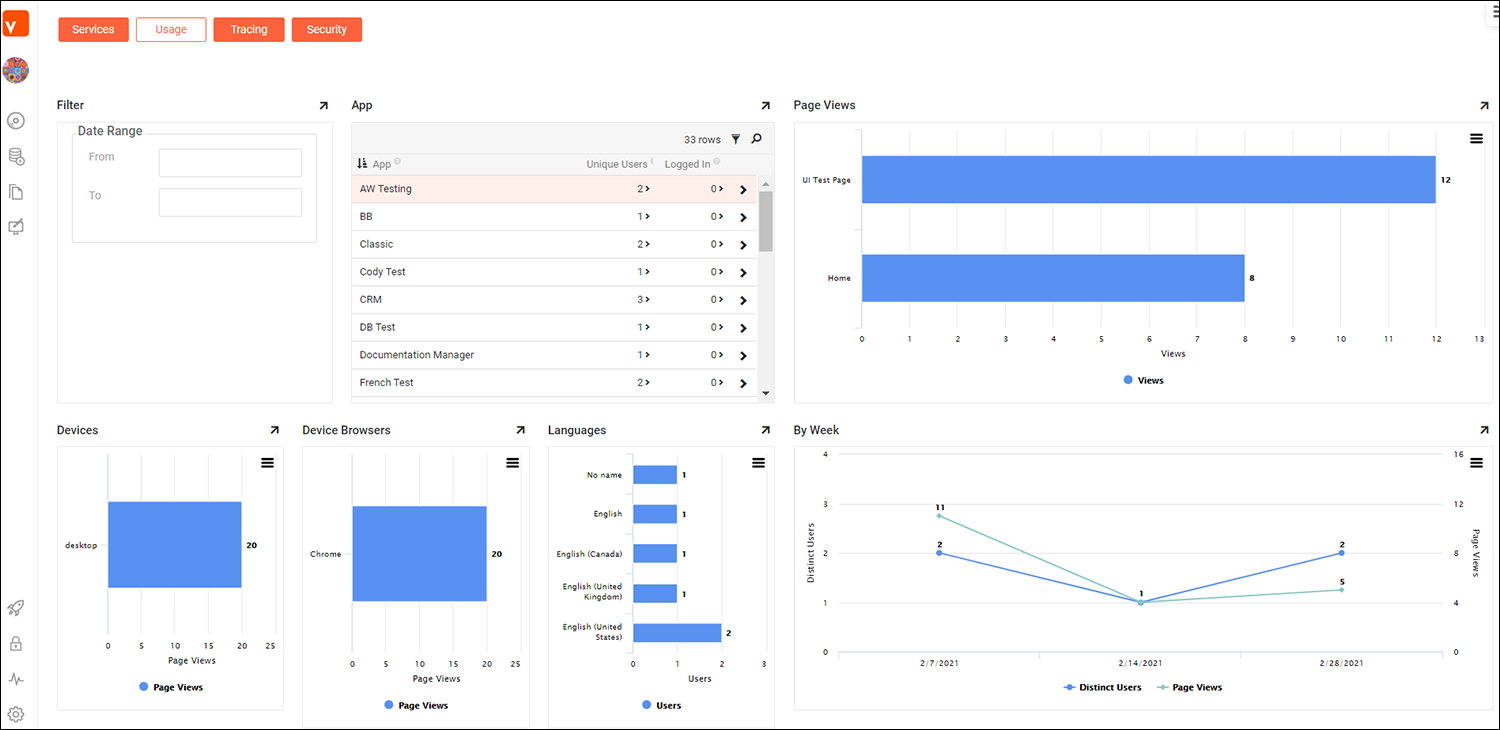
Session activity logs
The Session Activity Logs information presents detailed information on all the Session data being tracked by App Builder. Session information tracking is configurable, using the Edit Configuration button available from the Session Activity screen.
Data available from the Session Activity Logs screen includes:
- Last Activity - DateTime stamp of last recorded activity for Session
- Added On - DateTime stamp the Session record started on
- User - Name of the App Builder User associated with the Session record
- Page Views - Count of Pages viewed by the User during current Session
- Signed Out - Indicates if User Logged Out of App Builder session
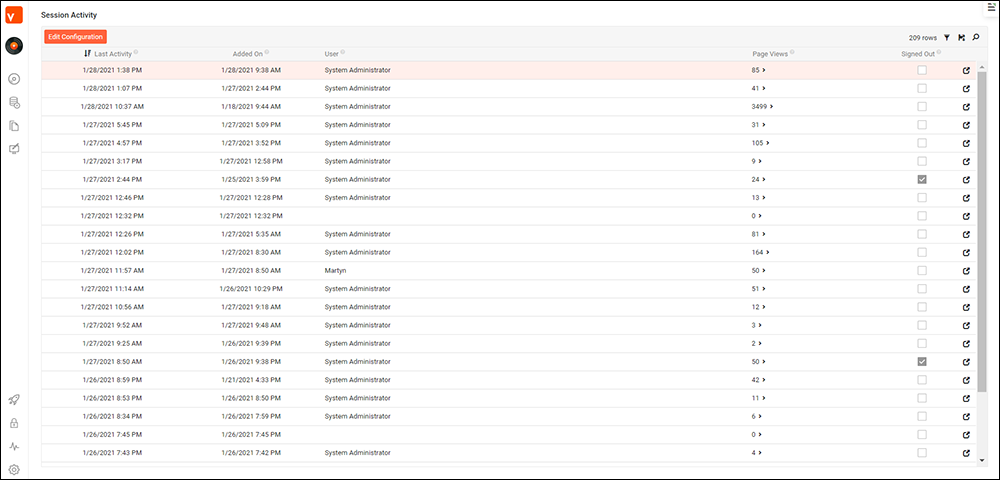
Additional Session detail information, if available, is captured and available by clicking on the Session record Open record icon. This additional information includes:
- Language – Language associated with the Session User profile. For example English (United States)
- Session Id - Unique Id representing the User Session being tracked
- User Agent - Contents provided by browser User-Agent field. Varies from browser to browser what type contents. For example: Mozilla/5.0 (Windows NT 10.0; Win64; x64; rv:84.0) Gecko/20100101 Firefox/84.0
- OS - Operating System used for the Session being tracked. For example: Windows 10 x64
- Browser - Browser and version used for Session being tracked. For example: Chrome 87.0.4280.141
- Device - Type of device used for Session being tracked. For example: desktop, mobile
- Brand - Gets/sets the device brand derived from the User Agent
- Model - Gets/sets the device model derived from the User Agent
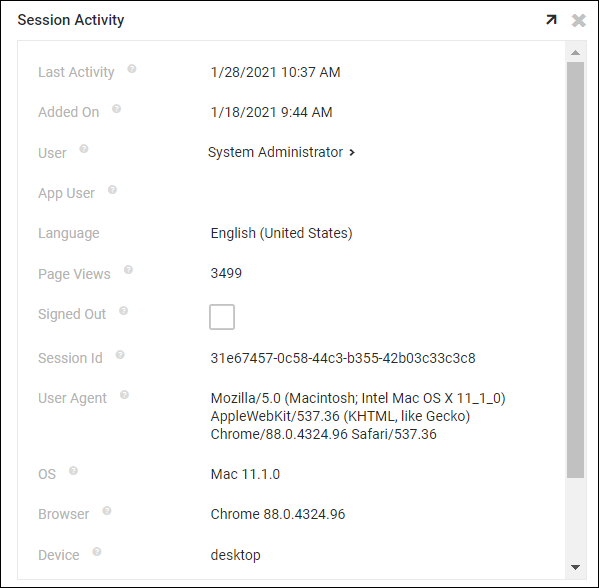
To access page views and session activity logs
To access either the Page View Logs and/or Session Activity Logs:
- Navigate to the App Workbench > Monitor
- Click the Logs navigation tab
- Click the appropriate button to view results