Capability bindings in Jitterbit App Builder
Capability Bindings is a new Type of Binding. Using Capability Bindings, a child panel can have the visible/editable state of Controls linked to Intrinsic Events (Insert, Update, and Delete) configured by it's parent panel/page business object. This is similar to the column usage block feature although it adds support for hiding/disabling the Create button. Block is unable to impact the Create button as block relies on having a row in the panel.
A Capability Binding has two configurable fields:
- Parent - this is the parent column containing the Capability status
- Intrinsic Event - this maps to the Insert, Update, Delete events
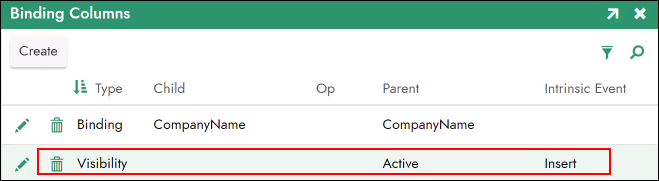
Example Capability Binding record created between Child and Parent Panels
The Capability Statuses are as follows (same as conditional formatting):
- 0: Default
- 1: Hidden
- 2: Disabled
The Parent can be either a parent panel or a page data object.
The panels which can be configured to use Capability Bindings are as follows:
- Multi-row Panel
- Single-row Panel
- Calendar Panel (Insert only)
- Board Panel (Insert only)
- Lane Panel (Insert only)
- Dynamic Results Panel
Note
Capability Binding that is configured to disable Edit will hide the Edit icon on Multi-row Panel row
To configure a capability binding
To configure a Capability Binding, it follows along a similar process to how we configure Binding Columns except here you will select the new Capability value as the Type.
Here we will step through one scenario where you might use Capability Bindings, to dynamically hide the Create button on a child panel(s) based on the Status value indicated on the parent panel. In this example we have a page with a Customers and Orders panel, and want the ability to hide the Create button on the Orders panel based on the Capability status value on the Customers panel. If a Customer is not Active, you want App Builder to hide the Create button in this scenario. This example assumes that the business object on the Customers parent panel already contains a field with the Capability status value named "Active".
- Navigate to the page that contains the panels you want to apply Capability Binding to
- Go to the Action Drawer > Design this page
- Click on the Binding Column icon from the child panel you want to configure
- Click the Create button
- Set the Type to Capability
- Set the Parent to the flag value that indicates if the Create button should be Visible or not. For example: Active
- Set the Intrinsic Event to the Intrinsic Event you are targeting. For example: Insert
- Click Save