Translation design in Jitterbit App Builder
Overview
This page goes over the design of the Translations system.
Bundles
Translations are stored in bundles. Bundles are comprised of translation keys which map to translations.

In the Bundle described above, a control name or label with the value "Customer" will be translated to English (US), Spanish, or Japanese according to the user's profile.
Seal and unseal bundles
Since App Builder 4.52, translation bundles can be sealed and unsealed. A sealed bundle can't be modified, but if you need to allow developers to make changes as needed, you can unseal the bundles. To seal or unseal a translation bundle, follow these steps:
-
Open the IDE.
-
Under the Deploy panel, click Language Translations.
-
Click the Bundles tab. The Translations-Bundles page opens.
-
In the Bundles panel, click Manage Bundles. A dialog opens.
-
In the dialog, a list of bundles is shown. The ones that are sealed contain a icon. Select the bundle you want to seal or unseal. Its details will be shown in the Bundle panel.
-
Click More and a list of options will appear. If the bundle is sealed, one of them will be Unseal Bundle. If the bundle is unsealed, one of them will be Seal Bundle.
Warning
You should never need to unseal a translation bundle in QA or production environments. Doing so destroys the guarantee of equivalence across environments. Changes made to unsealed objects cannot be reproduced in other environments without significant effort.
Translation key
The Translation Key is used to lookup a translation. The Translation Key is the text that appears within the App Builder IDE for your app. When you import translation keys for your app, App Builder pulls in values from all of the control names, labels, events, and validation messages.
Most of the time the translation key will be identical to the default translation (English-US). However there are occasions where it is beneficial to create a logical "surrogate" key to differentiate two translations.
As an example, let's say that you have two identically named controls in your app - "Building":
- In one case, Building refers to a physical structure.
- In the other case, Building refers to the action of constructing a thing.
Although these two English translations are equivalent, other languages may use distinct words. For instance in German, the word for building (structure) is "Gebäude" whereas the word for building (action) is "Aufbau". To solve this problem, you can enter a distinct control name such as "Building_Structure". In your bundle, you would then customize the English translation of the "Building_Structure" translation key to be "Building" and the German translation to be "Gebäude".
App bundle linkage
Apps are linked to one and only one Bundle. Any data sources that are linked to an app also become linked to the app's bundle. For instance:
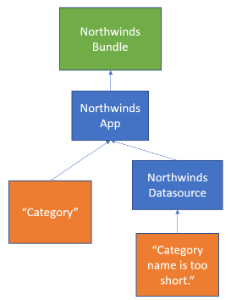
A Bundle can also be linked to from multiple apps.
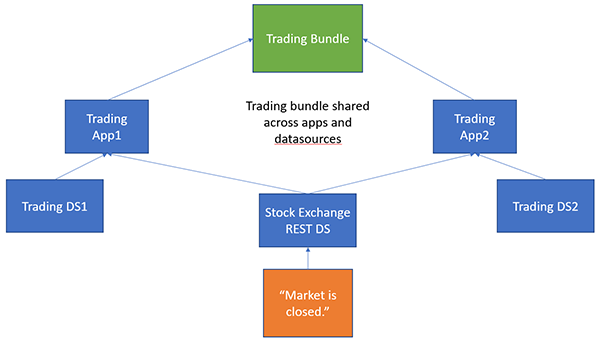
In general, it is safest to have one bundle per app. This becomes particularly true when you go to migrate your LP from Dev > QA > Prod. Bundles are packaged in with your app in an LP and following the one app, one bundle rule helps to avoid collisions when installing separate LP files.
Translated items
The following items are currently handled by the Translation system:
- Control names, labels, short labels
- Event pre, post success, post failure messages
- Validation message
- Templates
- Columns marked supports translations
Determining user language
The users language is determined by evaluating the following (in order):
- App Builder user profile language setting.
$cultureIdpassed in via the URL query string. This will also set the App Builder culture cookie.- App Builder culture cookie.
- The browser Accept-Language request header.
Note
For case #4, App Builder will choose the highest ranked language. There is no fallback logic to try and choose the next best language.
Substitution formats
As well, translations can be tagged with a substitution format.
- Default: Format will try to be determined automatically based on the string content.
- None: No substitution necessary
- DotNet: Format uses numbered brackets to substitute parameters
- E.g. "The
{0}fox jumped over the fence".
- E.g. "The
- Handlebar: Format uses named brackets to substitute parameters like column name.
- E.g. "The
{AnimalColour}fox jumped over the fence".
- E.g. "The