Sharepoint cloud connection guide for Jitterbit App Builder
Overview
This guide describes the system requirements and instructions for connecting App Builder to an SharePoint database server.
System requirements
Database server
SharePoint Cloud Database Server
Client web browser
-
Chrome: 84+
-
Firefox: 73+
-
Safari: 13.0.1+
-
Edge: 84+
Connection instructions
Adding a server
-
Navigate to the App Builder IDE
-
From the Connect menu, click the Data Servers button
-
Click the + Server button on the Data Servers panel. This will bring up the Server page. Provide the following information:
-
Server Name: An identifiable and unique server name. For example: SharePoint Test
-
Type: Select Microsoft SharePoint from the dropdown menu
-
Url: Enter the Url for the SharePoint Cloud, must start with http:// or https://
-
Click to expand Security Settings:
- Enter the User Name and Password credentials associated with the SharePoint instance
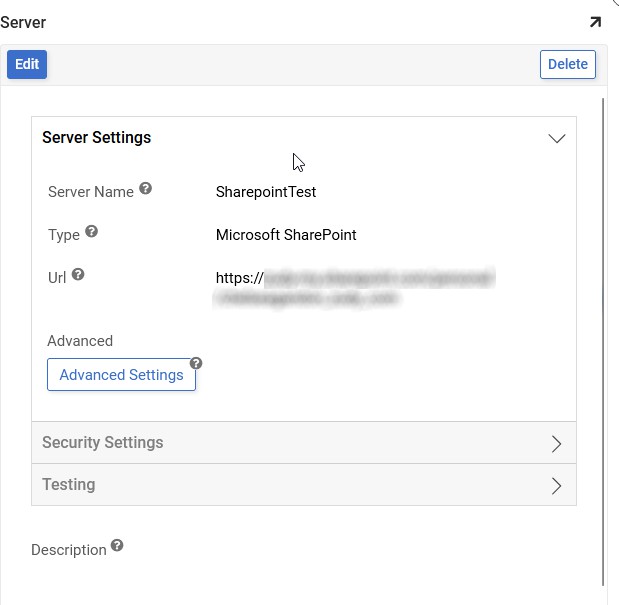
-
-
After filling in all necessary credentials, click the Save button to save the settings
Testing the connection
-
From the Server screen, click Testing to expand the section
-
Click the Test Connection button to make sure the server is properly connected
-
Upon successful connection, click the IDE menu heading at the top of the page to return to the App Builder IDE