Change password on logon in Jitterbit App Builder
The Change Password On Logon option is a user-level setting. When enabled, the user will be forced to change their password the next time they sign into App Builder. The Change Password On Logon option will be disabled automatically once the user has successfully changed their password.
Note
Note that the Change Password On Logon option only applies to the Local User authentication scheme.
Setup requirements
To use the Change Password On Logon feature, the user must have:
- Privilege to the App Builder - Password Expiration application.
- Membership in the App Builder data source's Password Expiration role.
By default, the Admin account has the necessary privileges. To use the Change Password On Logon option with all authenticated user accounts, grant the Users group the necessary privileges.
How to configure
To enable the the Change Password On Logon option for a specific user, start by signing into App Builder as an administrator.
- Click the IDE menu link
- Click the User Management button
- In the Users panel, locate the user and click the Details icon (Popup)
-
Under Authentication, check the Change Password On Logon option
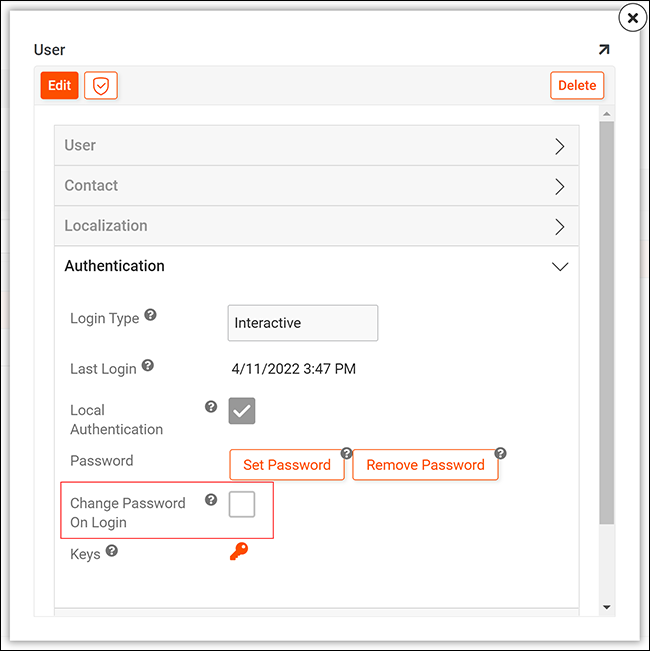
-
Click the Save button