Concur connection guide for Jitterbit App Builder
Overview
This guide describes the system requirements and instructions for connecting App Builder to a Concur database server.
System requirements
Database server
Concur Database Server
Client web browser
-
Chrome TM 60 or newer
-
Firefox ® 55 or newer
-
Safari ® 11.0.2 or newer
Connection instructions
Adding a server
-
Navigate to the App Builder IDE
-
From the Connect menu, click on the Connect to your enterprise link
-
Click the Create button on the top left of the Data Servers panel. This will bring up the Add Server page.
-
Server Name: Identifiable name for server connection
-
Type: SAP Concur
-
Url: Host URL associated with SAP Concur Database instance
-
User Name/Password: Credentials associated with SAP Concur Database instance
-
Client ID: Client ID from SAP Concur Database Instance *
-
Client Secret: Client Secret from SAP Concur Database Instance *
*Only available when Web Services is purchases along with SAP Concur license
-
Sandbox: Only checked in a test environment
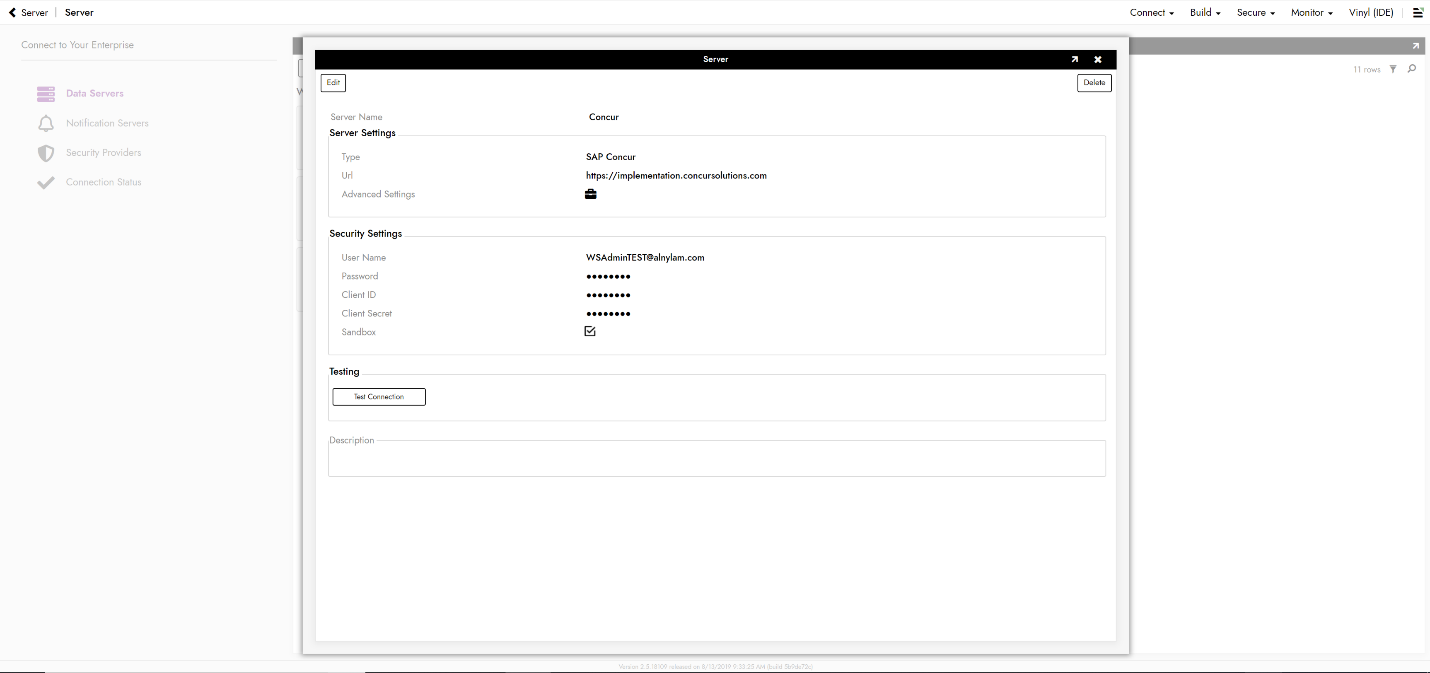
-
-
Click Save to complete server connection.
-
Click Test Connection to ensure connection works properly.
Importing database
-
Navigate to the App Builder IDE
-
From the Build menu, click on the Build your application link
-
Click on Data Storage Layer.
-
Concur Server Connections will autopopulate the Data Storage Layer with a Cloud Data Source
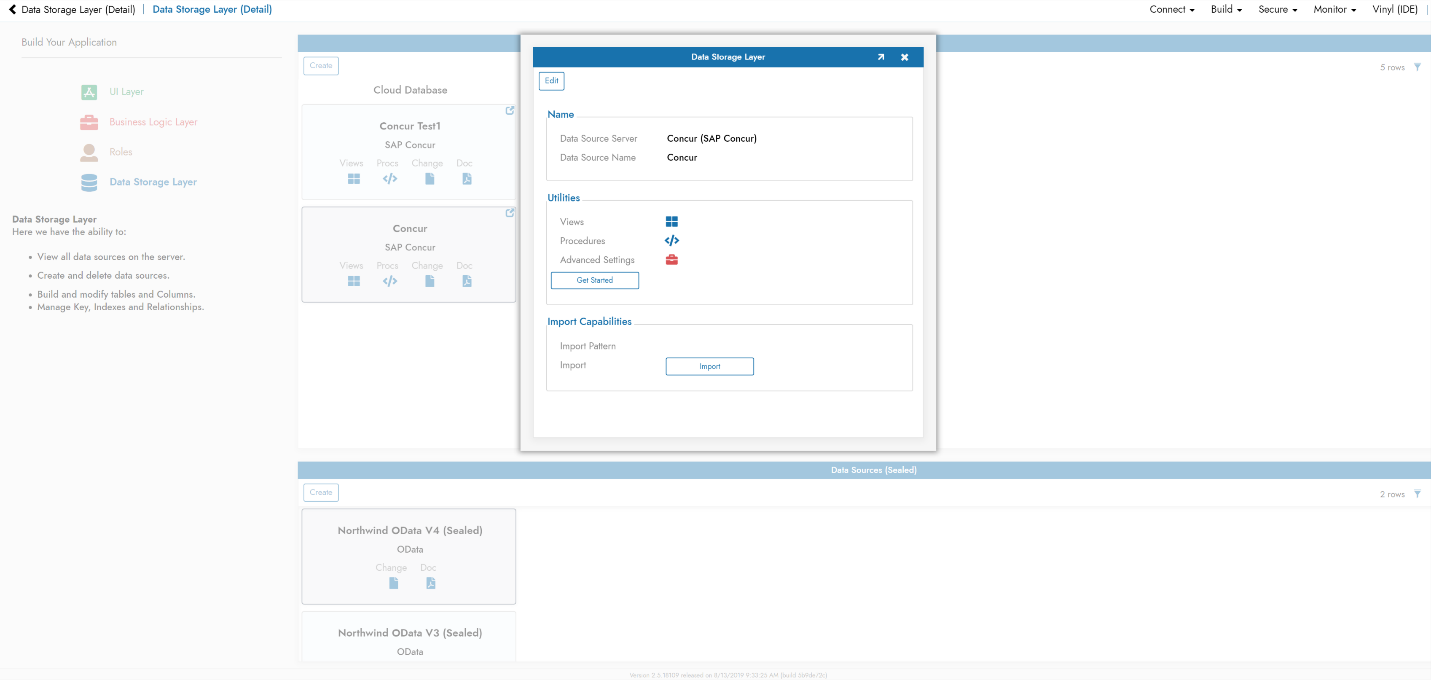
-
At bottom of pop-up, click Import