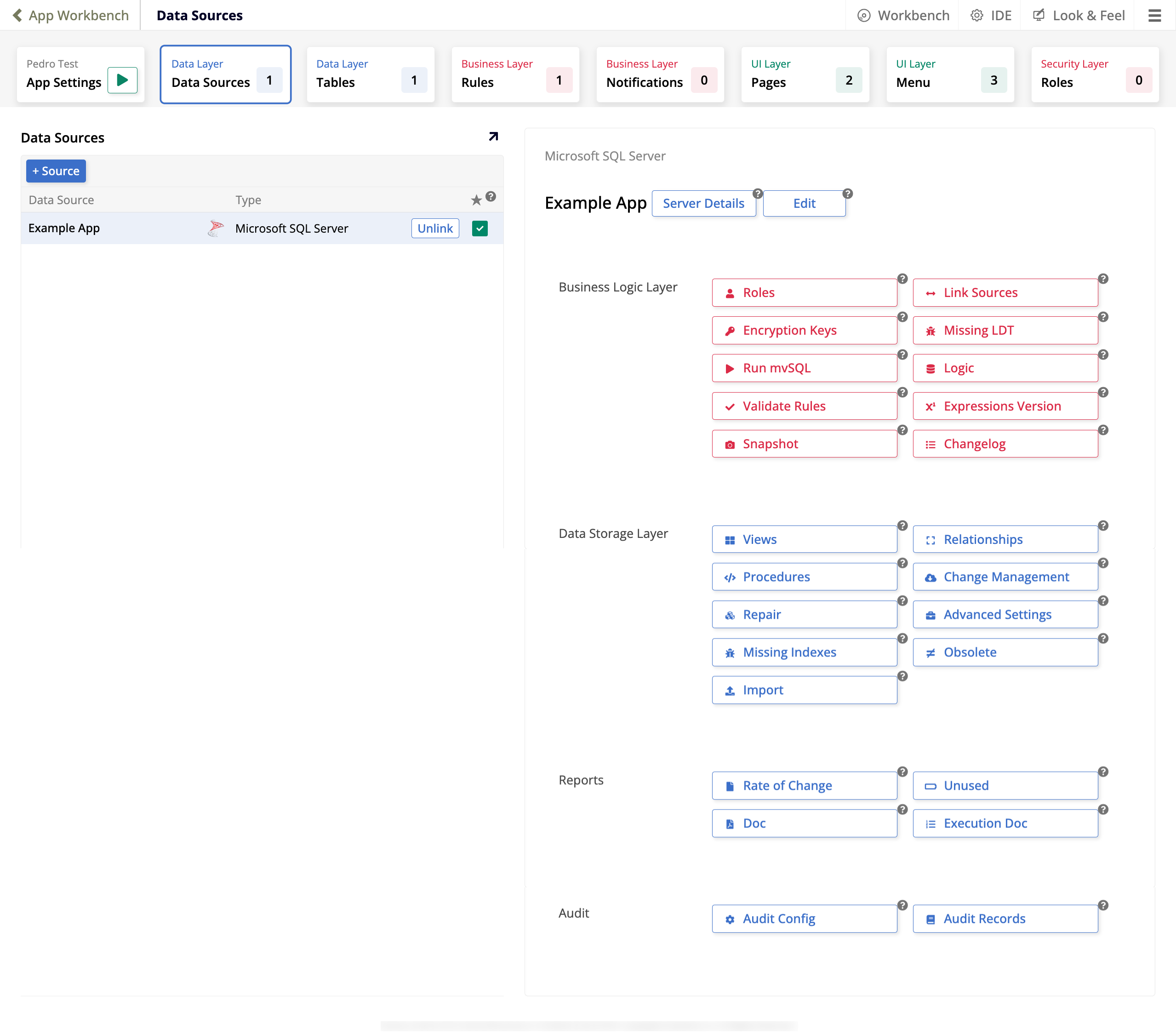App workbench Data sources tab in Jitterbit App Builder
Data Sources is the second tab in the App Workbench. It is the first tab that relates to the data layer of your application and is where you connect your application to a data source.
The image below illustrates the Data Sources tab of an application that has one configured data source:
The Data Sources panel contains the following:
-
The + Source button, which you can use to add a new data source to your application.
-
A table of the available existing data sources, with each row containing these columns:
-
Data Source: The name of the source.
-
Type: The type of database server.
-
Sources that are linked to your application display the Unlink button, which you can click to disconnect your application from that data source.
-
The final column indicates with a green checkbox which source is being used as the primary data source. This makes this source be sorted first on some pages, and selects it by default in list boxes on others.
-
When a data source is selected in the table under Data Sources, the right panel displays several options:
-
The first section has the same name as the selected data source, and offers the following options:
-
Server Details: Review the server settings and test the connection.
-
Edit: Access the data server's settings, import capabilities, and utilities.
-
-
The Business Logic Layer section contains these options:
-
Roles: Create and manage roles, which help organize and determine Read, Insert, Update, and Delete permissions.
-
Link Sources: Configure link mapping between data sources.
-
Encryption Keys: This button lists the encryption key(s) associated to that data source. Encryption keys are required before a database can be encrypted.
-
Missing LDT: Shows columns missing a logical data type.
-
Run mvSQL: This button launches an editor where you can use mvSQL query syntax to query information and/or create business objects.
-
Logic: Shows the business logic layer of the selected data source, that is, its tables and rules.
-
Validate Rules: Lists any business rules that are not currently validated.
-
Expressions Version: Opens the Upgrade Expressions Version dialog, where you can check and upgrade the rule's expression versions. Each new version brings syntax and feature improvements, or removes ambiguity.
-
Snapshot: Takes a snapshot of the data source. This creates a restore point that the data source can be restored to later.
-
Changelog: Shows a list of changes made to the data source.
-
-
The Data Storage Layer section contains these options:
-
Views: Displays existing views and corresponding columns for the selected data source. A view is the result set of a stored query on the data source and can in turn be used to query data.
-
Relationships: Opens a dialog that reports all of the key relationship constraints configured for selected data source.
-
Procedures: Lists any stored procedures and corresponding parameters for the selected data source. A procedure is a subroutine available to applications that access the relational database management system.
-
Change Management: Shows the history of all change management requests logged for the selected data source.
-
Repair: This button lists the tables and columns showing logical and physical values and supports direct editing of these values to make updates if needed.
-
Advanced Settings: Additional configuration settings available for the selected data source.
-
Missing Indexes: Lists any foreign keys that are missing defined indexes for the selected data source.
-
Obsolete: Shows a report on obsolete tables and columns.
-
Import: Supports importing of tables and business objects marked as public, and honors any pattern configuration if provided.
-
-
The Reports section contains these options:
-
Rate of Change: Shows a report of new rules per month for the selected data source.
-
Unused: Shows a report of any unused business rules for the selected data source.
-
Doc: Shows a report of objects and business rules by table for the selected data source.
-
Execution Doc: Shows a report of event execution by table for the selected data source.
-
-
The Audit section contains these options:
-
Audit Config: Use this button to configure audit settings for the selected data source, including retention days to keep audit data for.
-
Audit Records: This button supports populating full audit records for the selected data source and tables.
-