Action drawer in Jitterbit App Builder
Overview
Primary navigation in App Builder is accomplished using the Action Drawer menu, located in the top right of all screens once logged into App Builder. Depending on where you are in App Builder, and the permissions you have access to, the resultant menu off the action drawer presents you with useful options for further navigation.
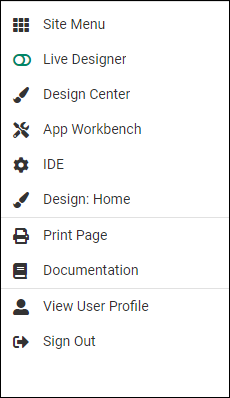
How to use the action drawer
The action drawer is accessed in any App Builder app by clicking the hamburger icon located in the top right corner of the screen. The resultant action drawer menu allows you to quickly navigate to some of the most frequently used pages:
-
Site Menu: Opens the site menu page, where you can see existing apps and create new ones.
-
Live Designer: Opens the live designer for the page currently displayed, where you can edit a page or its panels and controls.
-
Design Center: Opens the design center, which provides a subset of the App Workbench, with quick links to different App Builder layers and general settings.
-
App Workbench: Opens the App Workbench, where most of the development process takes place.
-
IDE: Access to the integrated design environment, and all other configurations available for the environment.
-
Design This Page: Click to be taken to the design screen of the page you're currently seeing in the Pages tab of the App Workbench.
-
Print Page: Prints the current page.
-
Documentation: Access technical documentation, resources and videos available for App Builder.
-
AI Assistant: Opens the AI assistant, a chatbot that can help you design and build new applications, and modify existing ones.
-
View User Profile: View and edit information associated with your user account, such as localization, language, and time zone settings.
-
Sign Out: Sign out of the app environment.
System menu
The system menu appears towards the bottom of the action drawer full menu:
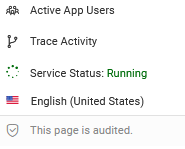
-
Active App Users: Navigates to the Active Users page with metrics and insights on users currently logged into the system, devices being used, pages being used, ability to filter by date range. Operations users will see this icon.
-
Trace Activity: Allows users to use the tracing diagnostic feature available within App Builder that allows developer users to troubleshoot applications. Developer users will see this icon.
-
Service Status: Icon visualization indicating current service status, one of three values: green (connected), green spinning (connecting), red (issue). Operations users will see this icon.
-
Audit: The audit shield icon indicates whether audit information is available for the given page being displayed. All users will see this icon.