Jitterbit App Builder Admin page in the Harmony portal
Introduction
The App Builder > Admin page provides the ability for a Harmony organization administrator to configure the link where users will be taken when accessing the Harmony portal App Builder tile in an organization with an App Builder subscription.
To access it, use the Harmony portal menu to select App Builder > Admin.
Note
App Builder is subscription-based. To add it to your license or upgrade from Vinyl, contact your Customer Success Manager.
Prerequisites
The App Builder instance to be accessed through the Harmony portal must be configured for Harmony single sign-on (SSO) using App Builder's jitterbit.com security provider for user authentication.
Set the App Builder server URL
The App Builder > Admin page provides a text box for entering the URL of the App Builder server that you want the App Builder tile to direct to:
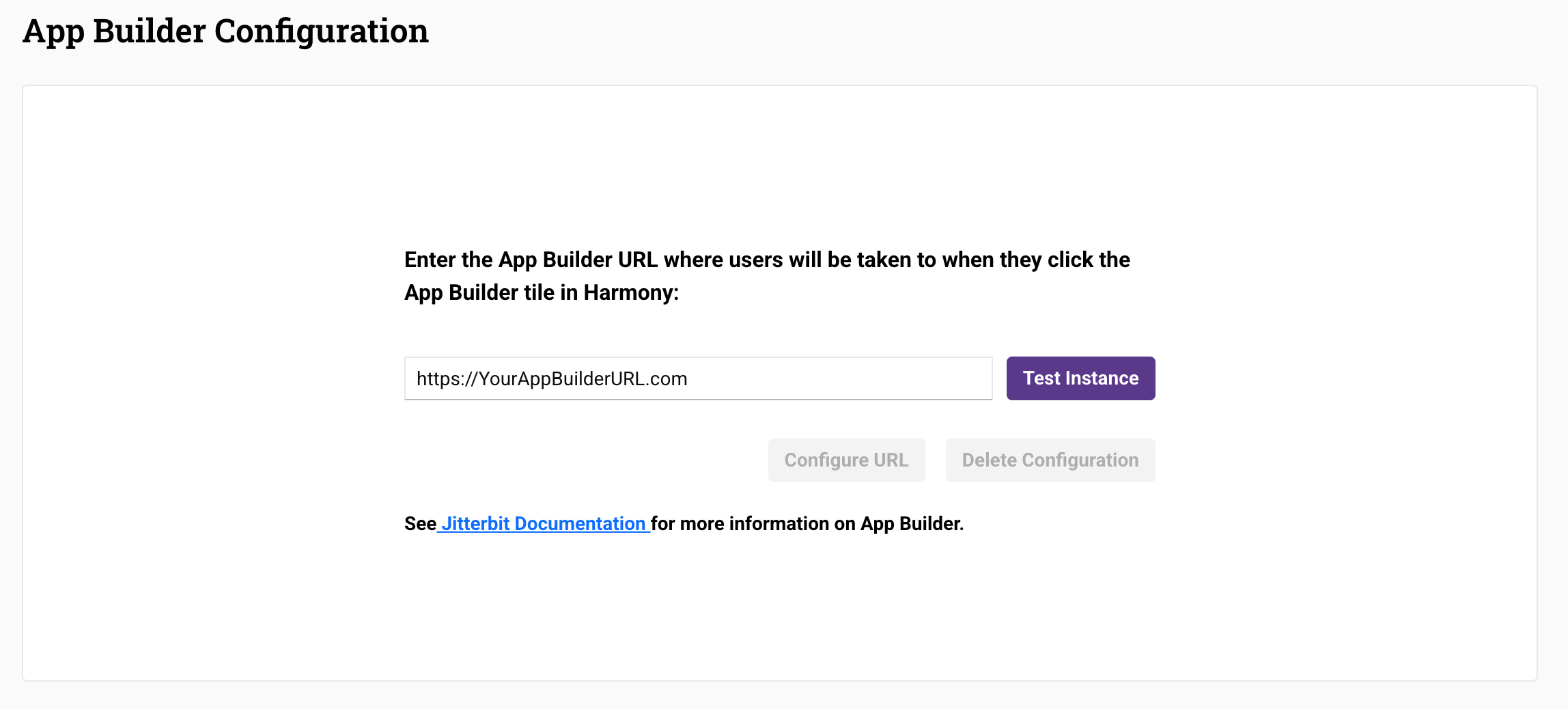
Enter the App Builder server URL, then click Test Instance to verify the URL is to a valid App Builder instance.
After verification, click Configure URL to save the configuration and return to the Harmony portal landing page.
Once configured, when users click the App Builder tile, the configured URL will open in a new tab and users will be automatically logged in to App Builder using Harmony portal authentication.
Tip
Only one App Builder server URL can be configured for an organization's App Builder tile. We recommend configuring the App Builder server that your users access as the primary instance of your application. All App Builder server URLs remain directly accessible outside of the Harmony portal.
To edit a configured App Builder server URL, replace the URL, click Test Instance to validate it, and click Configure URL to save it.
For information on configuring App Builder server URLs, see Sites and aliases.
Delete the App Builder server URL
To remove a configured App Builder server URL and return the App Builder tile to an unconfigured state, click Delete Configuration.
When the tile is in an unconfigured state, the following message is displayed when users click the tile:
Not Yet Configured App Builder is not currently configured. Please contact your Administrator.