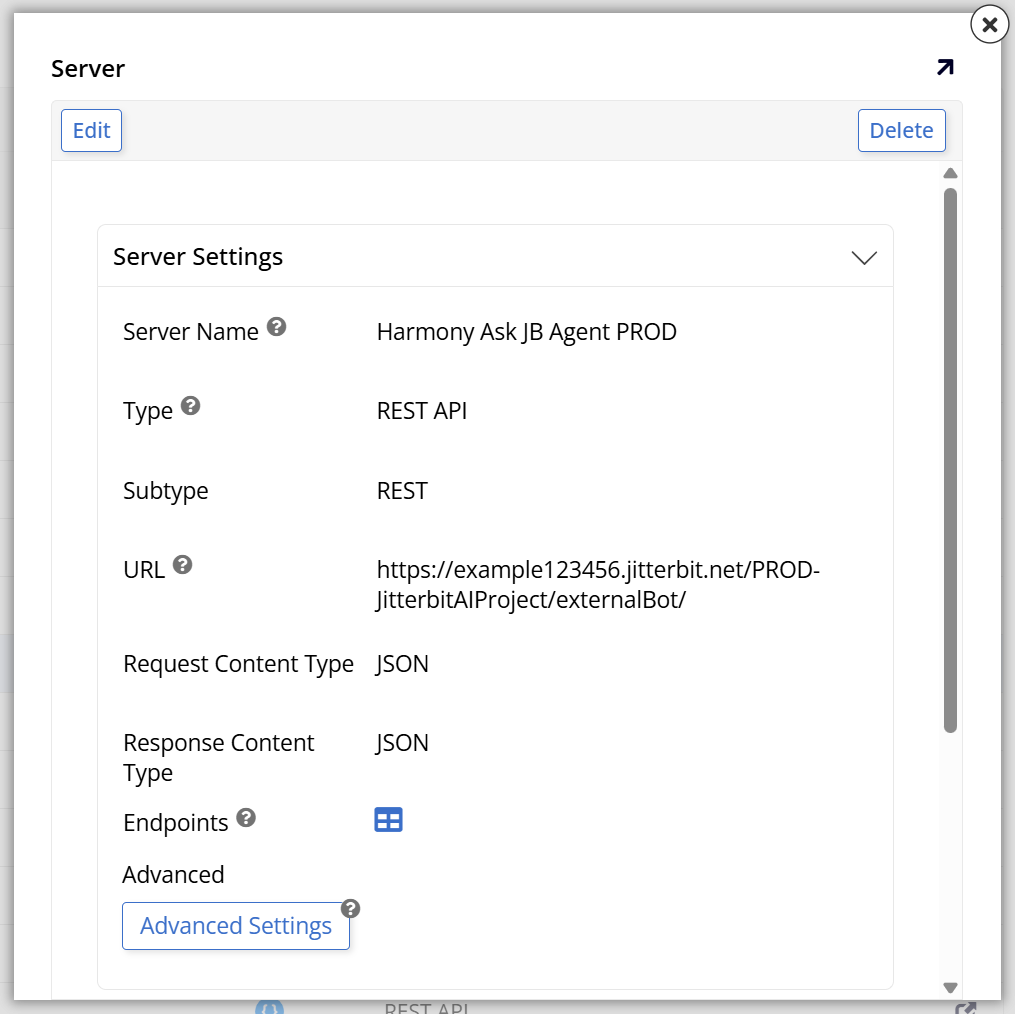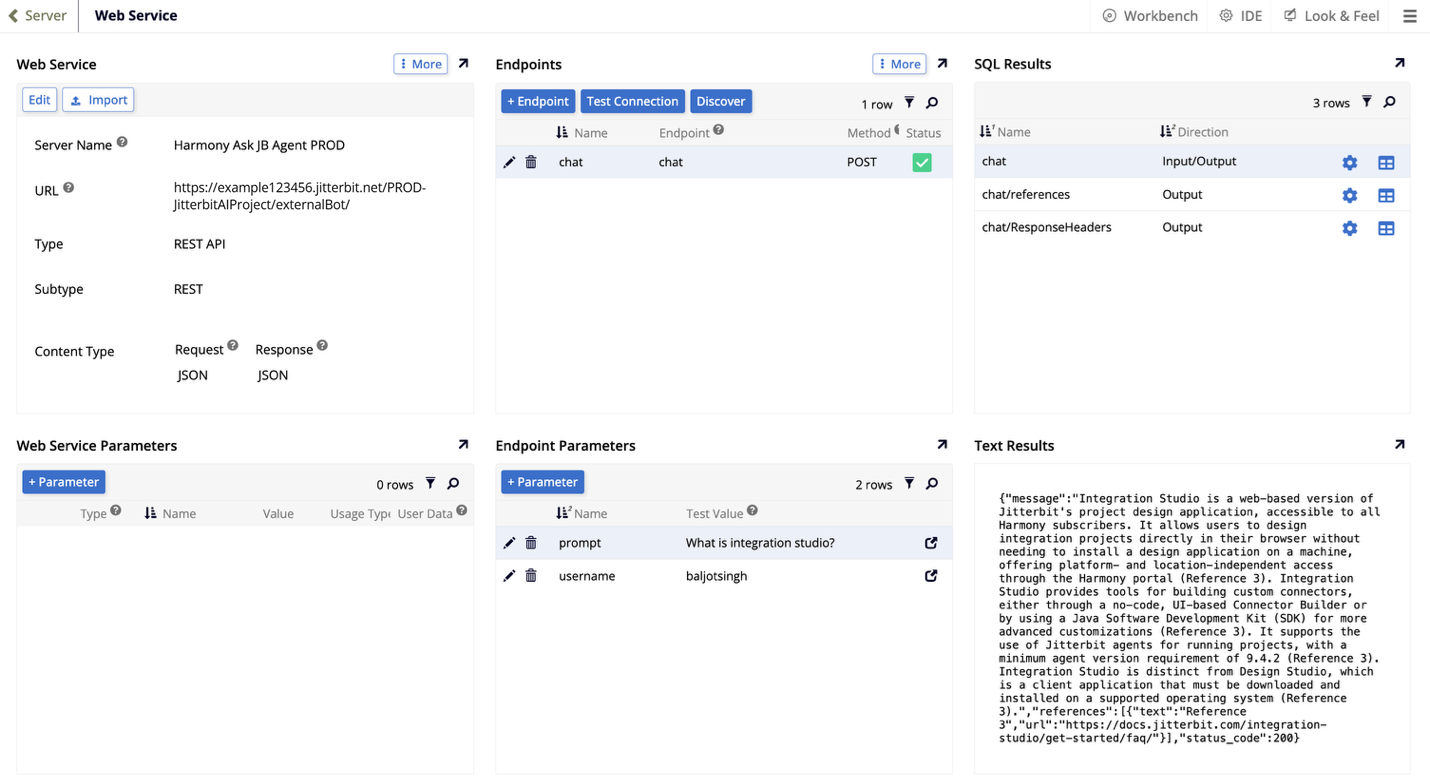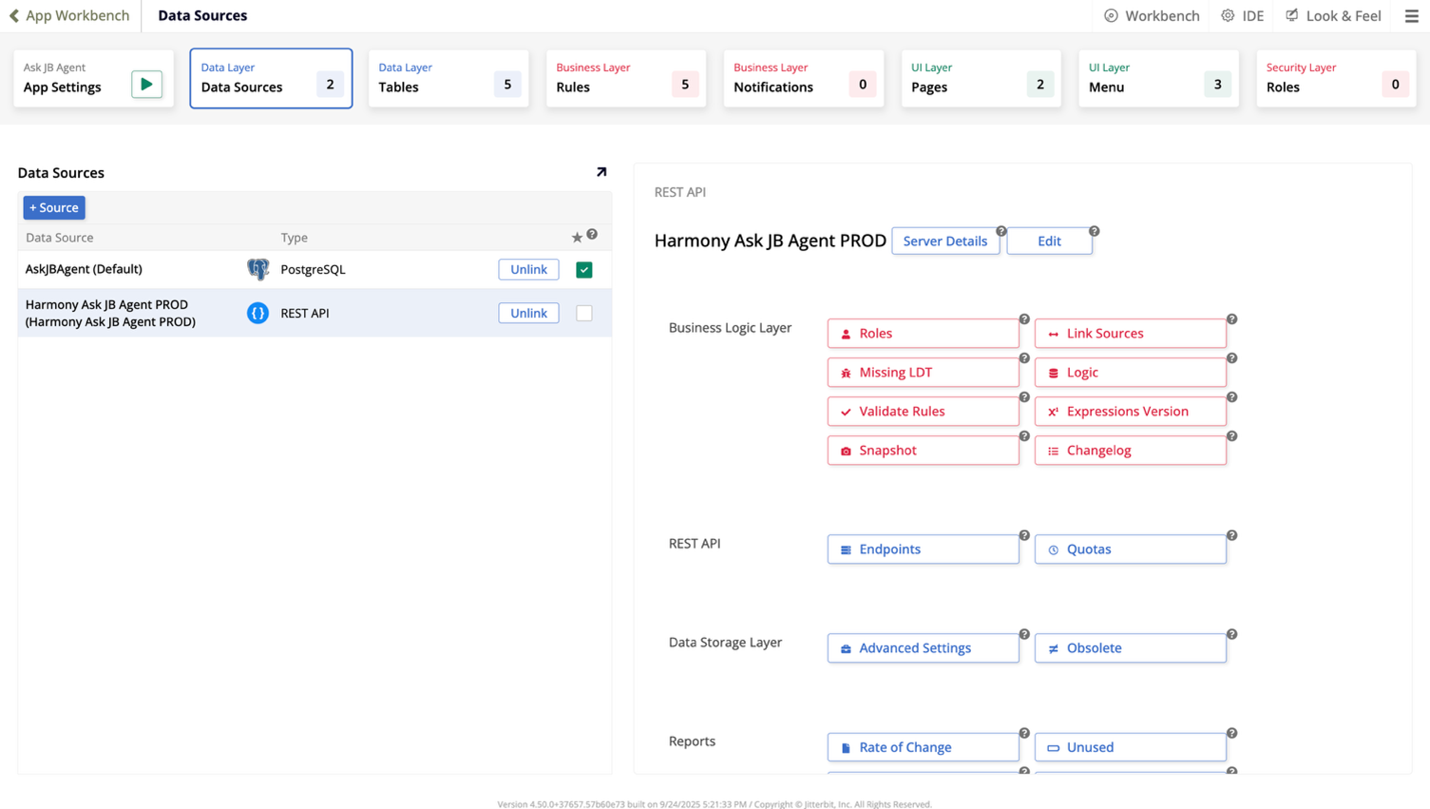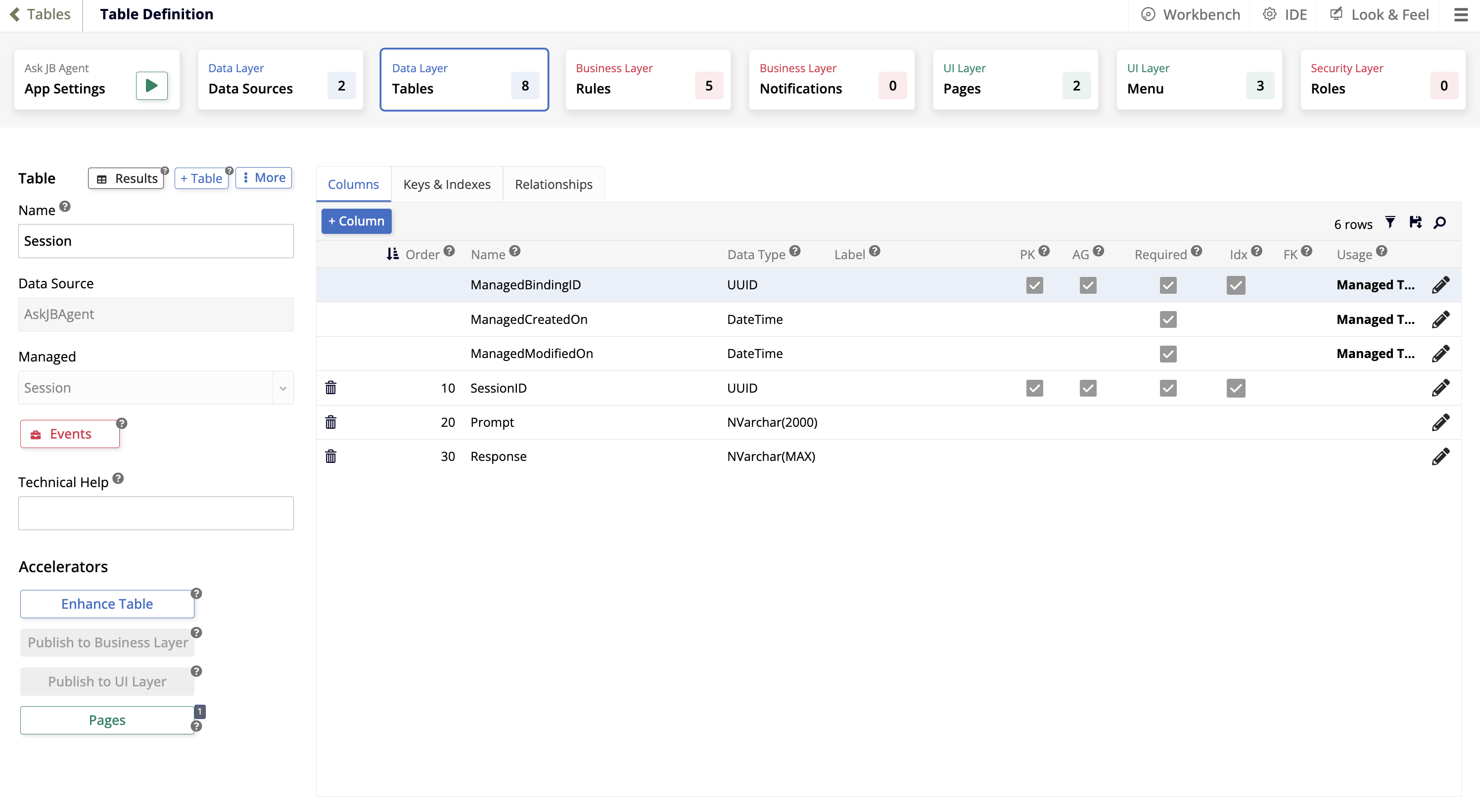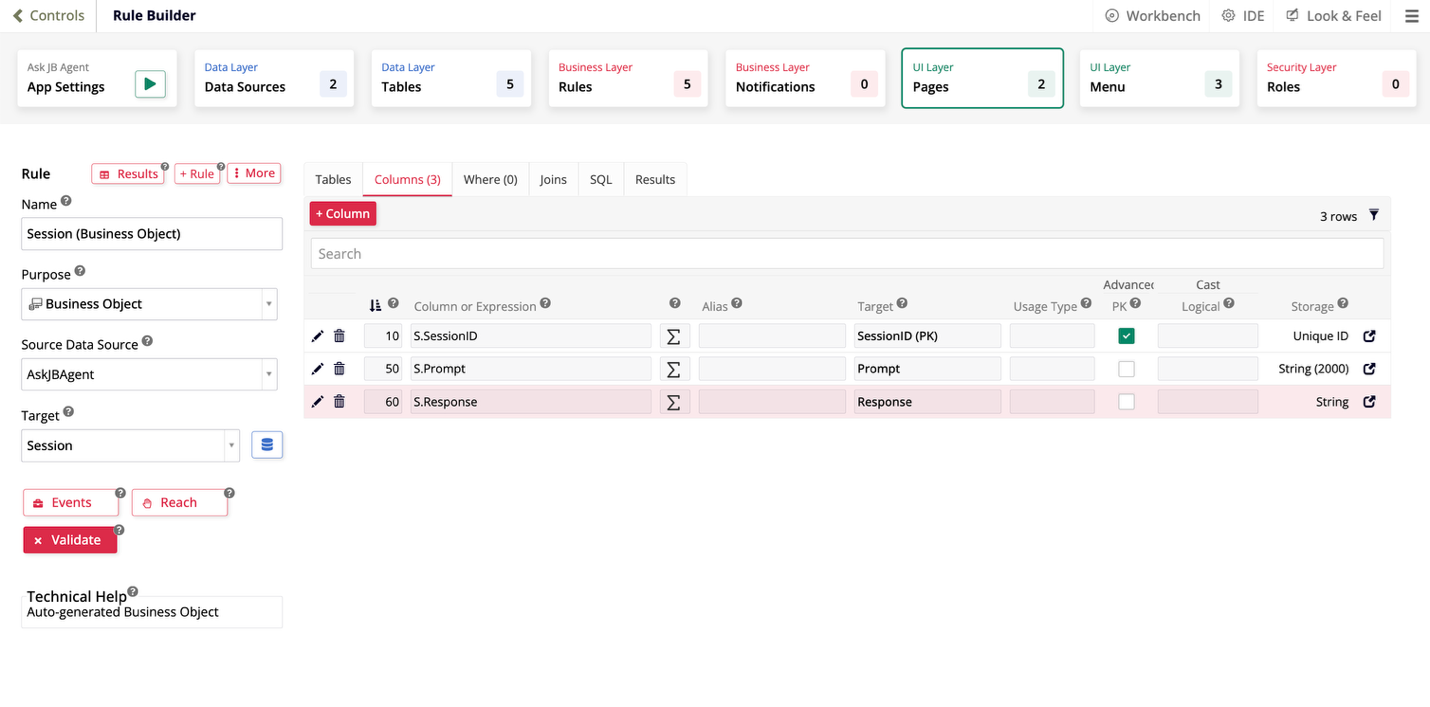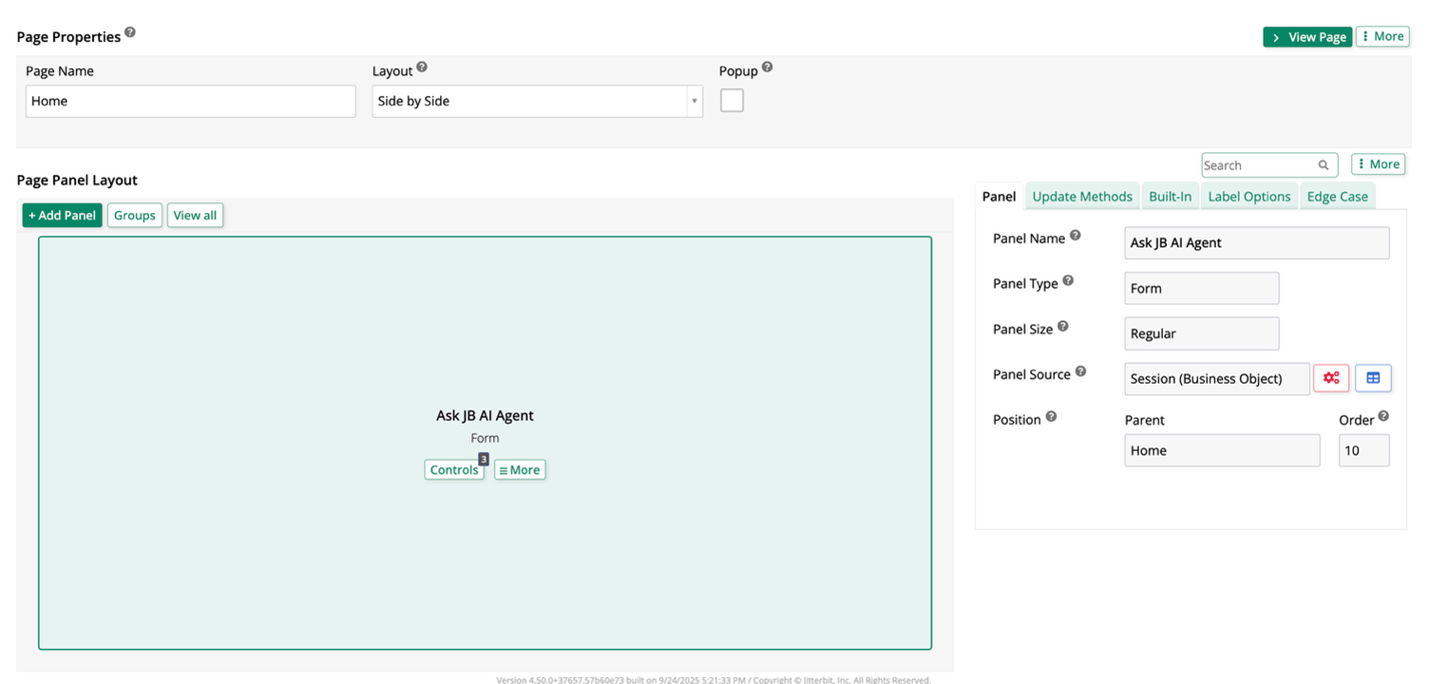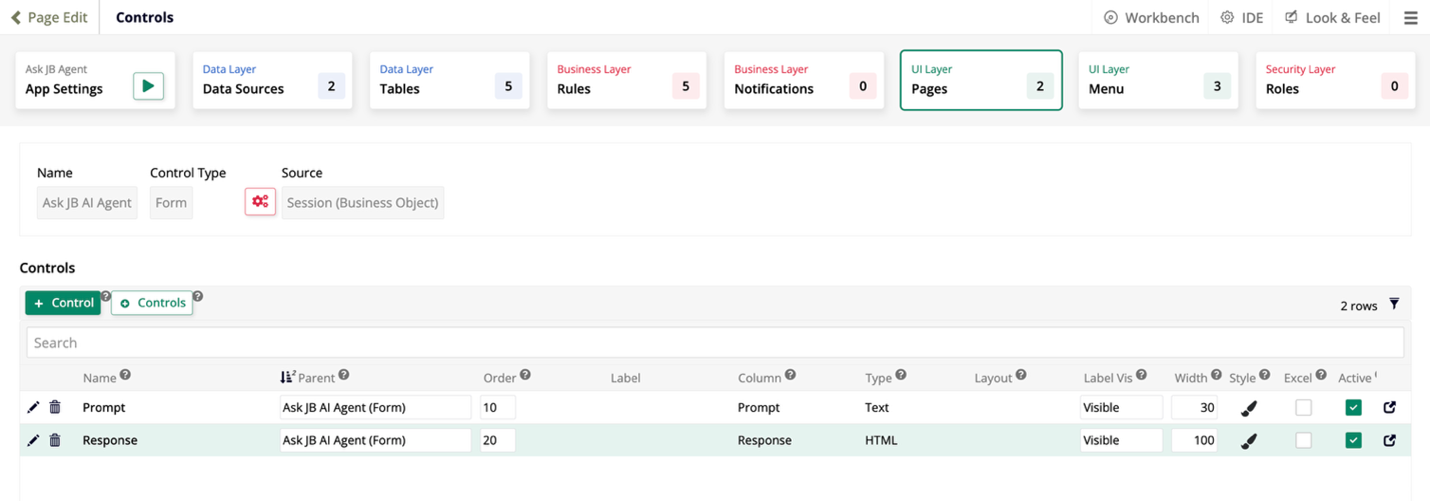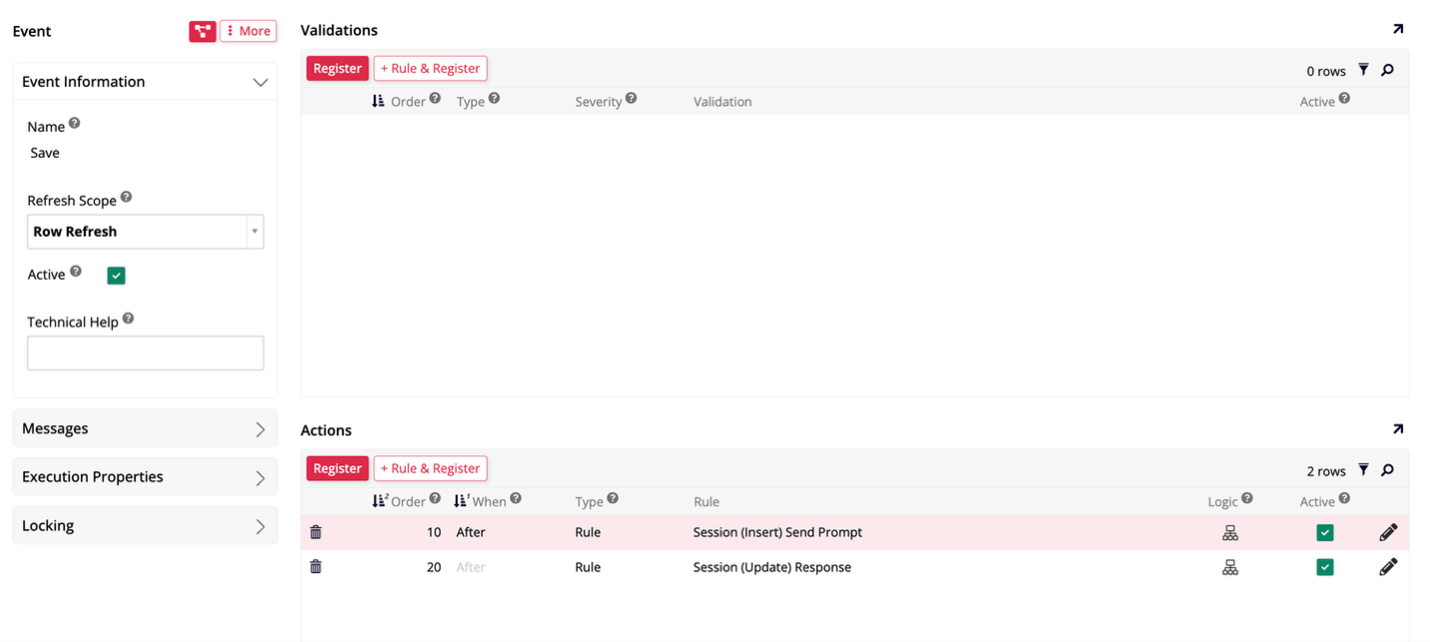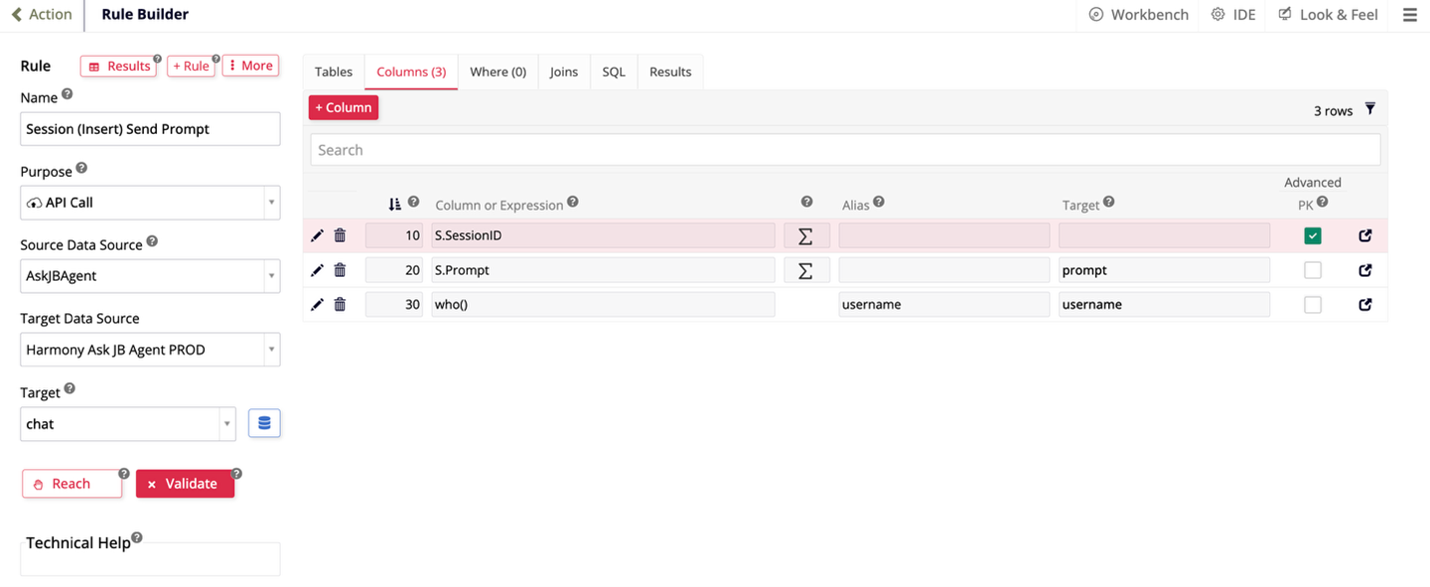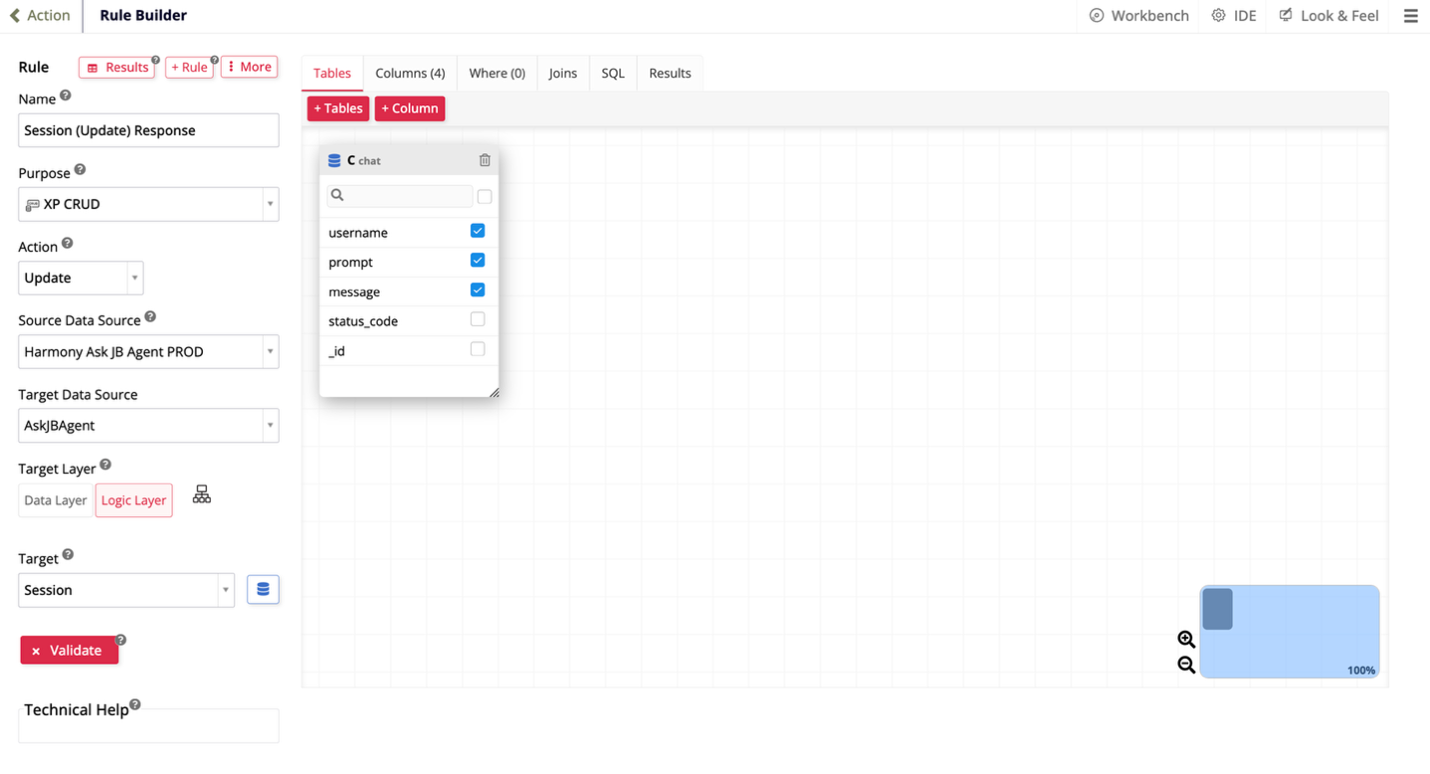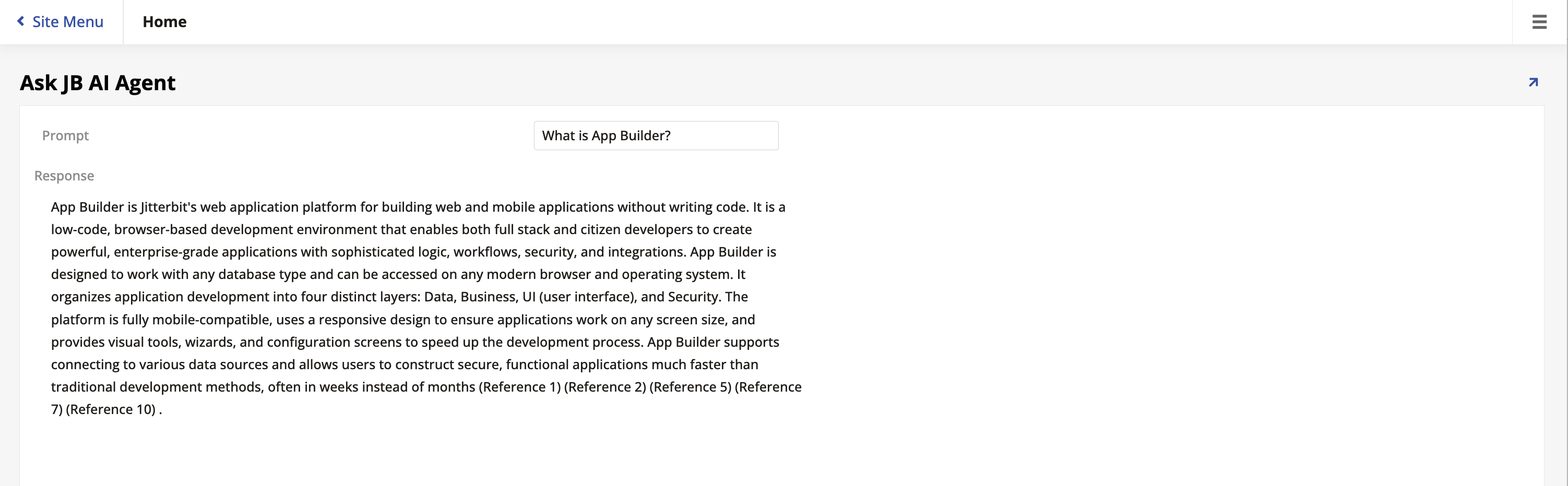How to build an intelligent application in Jitterbit Harmony
Overview
This guide shows how to build an intelligent application in Jitterbit Harmony using App Builder. An intelligent application is an App Builder application that uses an AI agent created with Studio that is exposed via an API Manager API.
Important
These steps are a continuation from the how-to guides on building a reactive agent, building a contextual agent, and building an agent with RAG.
Build an intelligent application
-
Log in to your App Builder instance.
-
Create a new REST data source to connect to the AI agent via an API endpoint:
- Go to Action Drawer > IDE.
- Under Connect, click Data Servers.
-
Click + Server and enter your configuration details in the dialog. The URL should be the API service URL of the API Manager API you created in building a reactive AI agent.
-
Click Save, then close the dialog.
-
Configure the API endpoint for the AI agent:
- Click Details for the new REST data source.
- In the Endpoints and Endpoint Parameters panels, add endpoints and parameters as appropriate. You can also use the Discover button to automatically populate endpoint parameters and output from the AI agent.
-
(Optional) Create a new application:
- In the Action Drawer > Site Menu, click + App. The Create New Application dialog opens.
- Enter a Name for the app.
- Click Create App. The application builds and the new app opens on its home page.
-
Add the AI agent's REST API data source to your application:
- Go to Action Drawer > App Workbench and open the Data Layer > Data Sources tab.
- In the Data Sources panel, click + Source. The Add a Source to your application dialog opens.
- Select Link to existing source, then click Next.
- Select the REST data source you just created, then click Link 1 Source. Click Done.
-
Build a front-end page by creating tables, panels, controls, etc. in the UI layer. Design the front-end page so that it allows the user to enter endpoint parameters needed for the AI agent and display the API endpoint response:
For example:
-
On the page's business rule, configure an event that will trigger the API call and cache the response:
- Go to Action Drawer > App Workbench and open the Business Layer > Rules tab.
- Click Events on the business rule for the page and either add a rule event or use the intrinsic Save event.
-
On the Rule Event Detail, add the following actions:
-
Try it out by entering a prompt on your page and seeing the response:
Enhance an intelligent applications
The preceding example demonstrates a simple integration: passing a user prompt to an AI agent and displaying the response. You can expand on this capability by leveraging App Builder's business logic layer and background services to create more intelligent, automated applications. Here are some ways to do that:
-
Integrate AI into workflows as decision triggers
Instead of waiting for a user action, you can invoke the AI agent within your application's business logic events. The agent's response then acts as a decision point or trigger for downstream actions.Example
Pass data from a new sales record or an incoming support ticket within the rule definition or as binding criteria to the AI agent. The agent's output (for example, a classification or a risk score) dictates the next steps in the App Builder workflow, such as automatically routing a high-priority ticket.
-
Schedule AI agents using background services
Automate intelligence by configuring App Builder's background services to run the AI agent periodically on a nightly or hourly schedule. This enables proactive data processing and analysis without direct user interaction.Example
A background service runs an AI agent every night to summarize the day's financial reports and flag any anomalous transactions.
-
Use structured inputs and outputs with AI agents
Move beyond simple text prompts by exchanging structured data with the AI agent. This ensures the analysis is richly contextual and the output is immediately actionable:- Structured input: Pass a complete record or a complex set of data (often as JSON) rather than just a simple question or text. This leads to highly personalized and more accurate responses.
- Structured output: Configure the agent to return its response as a structured object (JSON, HTML tags, etc.). App Builder can then parse specific fields from this output, such as a confidence score, a generated summary, or a recommended action ID, and map them directly to application fields or workflow variables.
-
Automate complex tasks by chaining agents
For complex tasks, App Builder can act as an orchestrator that chains multiple AI agents or mixes AI agents with existing business services:- Agent chaining: The output from a first AI agent (for example, an agent that extracts data from a document) is automatically passed as the input to a second AI agent (for example, an agent that summarizes the extracted data).
- Hybrid workflows: The AI agent handles the complex cognitive part of a process (for example, recommending a pricing strategy), while App Builder's standard services handle the transactional part (for example, using a database connector to execute the recommended price update).
By integrating the AI agent within your application's business and background logic, you can build powerful, proactive, and automated intelligent applications.