OAuth - Google - Service Account plugin (deprecated) for Jitterbit cloud and private agent groups
Introduction
The Jitterbit OAuth - Google - Service Account plugin is used to authenticate with Google's implementation of OAuth 2 for Google service accounts. A step-by-step guide for configuring a Google service account is available in Google's documentation Using OAuth 2.0 for Server to Server Applications.
After the plugin is executed in a Jitterbit Script, the authentication token is returned in the global variable google.oauth.token.auth and the expiration number of seconds is returned in the global variable google.oauth.token.expireSeconds.
These global variables can then be used in other parts of the project. For example, google.oauth.token.auth can be used within an HTTP URL or header to provide the authentication details to Google. The variable google.oauth.token.expireSeconds can be used to cache the authorization token until the number of expiration seconds is met.
Important
Plugins provided by Jitterbit are deprecated.
Usage
While this plugin can be executed in any Jitterbit Script, the global variables it returns are supported within the configuration of these endpoints:
The plugin output is not supported in Studio Connector Builder. Instead, in Studio you can use the Google Docs, Google Drive, or Google Sheets connectors, which already provide a means of authentication with the Google service during the configuration of the endpoint.
Steps
This page details the steps to use the OAuth - Google - Service Account plugin:
- Download and add the plugin
- Associate the plugin with an agent group
- Set global variables for the plugin
- Execute the plugin in a Jitterbit Script
- Complete the operation setup
Download and add the plugin
The Jitterbit OAuth - Google - Service Account plugin must be downloaded at the link provided below and added to the organization.
Associate the plugin with an agent group
If using a cloud agent group, you can skip this step, as the Jitterbit OAuth - Google - Service Account plugin is already associated with Jitterbit's cloud agent groups by default.
If using a private agent group, you must associate this Jitterbit-provided plugin with your private agent group. This will make the plugin available on all private agents within the private agent group. To associate the plugin:
- Log in to the Harmony portal and go to the Management Console. Then use the menu in the top left to navigate to Customizations > Plug-ins.
- In the table, locate the row "Jitterbit OAuth - Google - Service Account." On the far right, use the Action dropdown to select Associate Agent Group.
- In the popup, select your private agent group and click Save.
Tip
Detailed documentation on associating plugins is available in Customizations > Plug-ins.
Set global variables for the plugin
In order for this plugin to be functional, global variables required as input by the plugin must be set.
These global variables can be set in the same script that executes the plugin (covered next in Execute the plugin in a Jitterbit Script), or they can be set in a separate script that is located earlier in the operation chain (so that the variables are initialized prior to the execution of the plugin).
Tip
For more information, see these pages:
- Creating a script (Design Studio)
- Global variables (Design Studio)
- Script types and creation (Studio)
- Global variables (Studio)
A script template is provided below, followed by documentation on each of the input global variables that can be used with the plugin:
<trans>
// Input variables
$google.oauth.privateKey = "-----BEGIN PRIVATE KEY-----\nABCDEfg...HIJKLMN\n-----END PRIVATE KEY-----\n";
$google.oauth.clientEmail = "example@example-123456.iam.gserviceaccount.com";
$google.oauth.accountScopes = "https://www.googleapis.com/auth/bigquery";
$google.oauth.serviceAccountUser = '';
</trans>
| Name | Type | Required | Description |
|---|---|---|---|
google.oauth.privateKey |
String | Required | The RSA private key that is given via JSON in the "private_key" field from Google. |
google.oauth.clientEmail |
String | Required | The client email given via JSON in the "client_email" field from Google. |
google.oauth.accountScopes |
String | Optional | The space-separated OAuth scopes to use with the service account flow. Set to an empty string for none. |
google.oauth.serviceAccountUser |
String | Optional | The email address of the user the application is trying to impersonate in the service account flow. Set to an empty string for none. |
Tip
For additional details, refer to Google's documentation >Using OAuth 2.0 for Server to Server Applications and OAuth 2.0 Scopes for Google APIs.
Execute the plugin in a Jitterbit Script
This plugin can be executed from a Jitterbit Script of any script type by calling the Jitterbit Script function RunPlugin().
The global variables needed as input for the plugin can be specified within the same script that the plugin is executed within. For example, the contents of the script used for the template in Set global variables for the plugin could be included in a single script that also runs the plugin.
After the plugin is executed, the authentication token is returned in the global variable google.oauth.token.auth and the expiration number of seconds is returned in the global variable google.oauth.token.expireSeconds.
Each of these parts of the script are provided in this template:
<trans>
// Input variables
$google.oauth.privateKey = "-----BEGIN PRIVATE KEY-----\nABCDEfg...HIJKLMN\n-----END PRIVATE KEY-----\n";
$google.oauth.clientEmail = "example@example-123456.iam.gserviceaccount.com";
$google.oauth.accountScopes = "https://www.googleapis.com/auth/bigquery";
$google.oauth.serviceAccountUser = '';
// Output variables
$google.oauth.token.auth = '';
$google.oauth.token.expireSeconds = '';
// Executing the plugin
RunPlugin("<TAG>plugin:http://www.jitterbit.com/plugins/pipeline/user/OAuthGoogleServiceAccount</TAG>");
</trans>
| Name | Description |
|---|---|
google.oauth.token.auth |
The Google authentication token. |
google.oauth.expireSeconds |
The number of seconds until the Google authentication token expires. |
Tip
Detailed documentation on executing plugins from a script is is available in Plugins (Design Studio) or Plugins called in a script (Studio).
Complete the operation setup
The global variables returned by the plugin script can then be used in other parts of the project for authentication with Google. These global variables are officially supported within the configuration of these endpoints:
In a typical configuration in Design Studio, the global variable google.oauth.token.auth can be used within an HTTP URL or header to provide the authentication details to Google.
This can be concatenated with the Google host in the URL field of an HTTP source or HTTP target.
Alternatively, it could be entered in the HTTP source or target Advanced HTTP Properties in the Request Headers area:
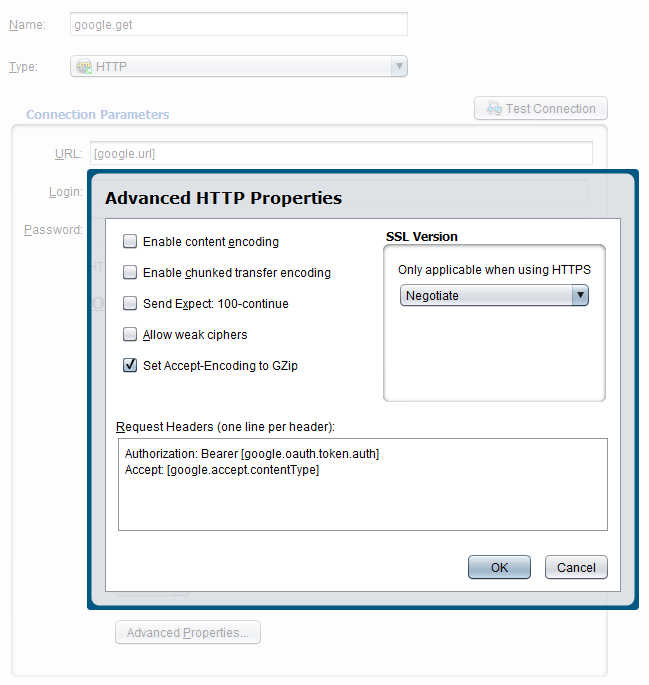
Similarly, in Studio, the global variable google.oauth.token.auth can be used in an HTTP connection within the Request Headers field. Alternatively it can be specified as either a Request Parameter or a Request Header in an HTTP activity.